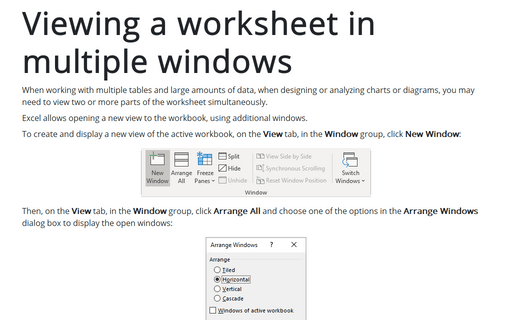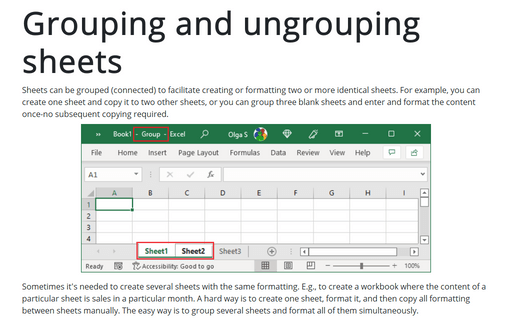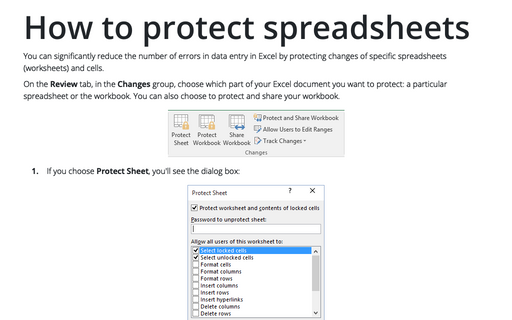View spreadsheets side by side
The sheets can be in the same workbook or in different workbooks.
First, make sure that the two sheets are displayed in separate windows. If you want to compare two sheets in the same workbook, use the Window -> New Window command to create a new window for the active workbook. Activate the first window; then choose Window -> Compare Side by Side With. If more than two windows are open, you'll see a dialog box that lets you select the window for the comparison.
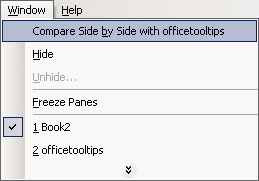
The two windows will be tiled horizontally, not really "side by side." If you prefer a true side-by-side arrangement, select Window -> Arrange, and select Vertical in the Arrange Windows dialog box.
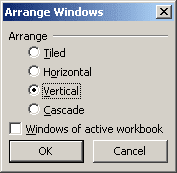
When using the Compare Side by Side feature, you'll find that scrolling in one of the windows also scrolls the other window. When you use this command, the Compare Side by Side toolbar is displayed. This toolbar contains the following buttons:
- Synchronous Scrolling: Toggles automatic windows scrolling on and off.
- Reset Window Position: If you have rearranged or moved the windows, clicking this button puts them back in the initial horizontal arrangement.
- Close Side by Side: Breaks out of side-by-side mode and returns to the previous window positions. You can also use the Window -> Break Side by Side command for this.
Keep in mind that this feature is for manual comparison only. Unfortunately, Excel does not provide a way to show you the differences between two sheets.