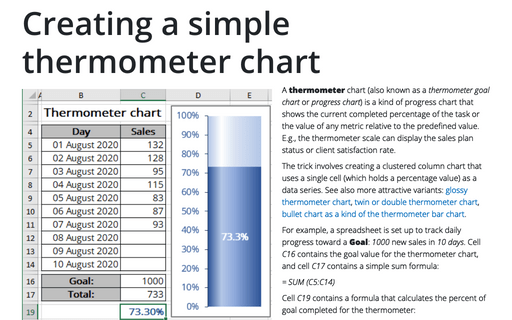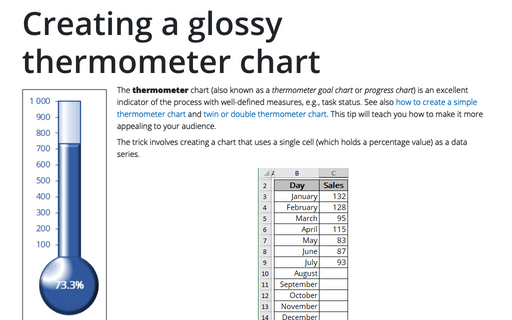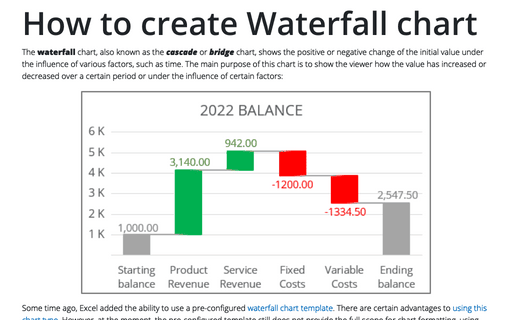Using shortcut keys to create a chart
Excel allowed you to create a chart by selecting the data and pressing the F11 or Alt+F1 key. In response, Excel created a default chart on a new sheet.
For example, if you have a data like this:
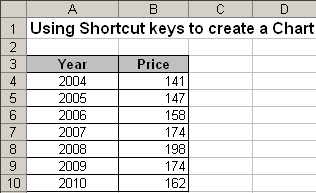
Only select the data range and press F11 or Alt+F1:
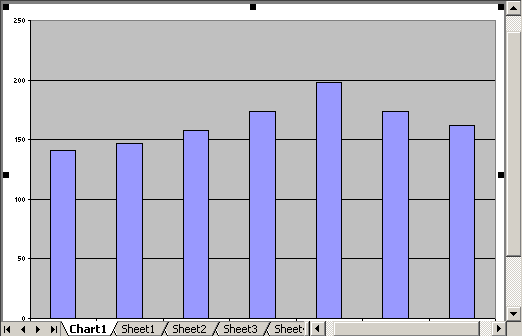
When Excel is installed, the default chart is a Clustered Column chart. You can easily change the default chart type. To do this, follow next steps:
1. Select an existing chart. Choose Chart -> Chart Type... to open the Chart Type dialog box:
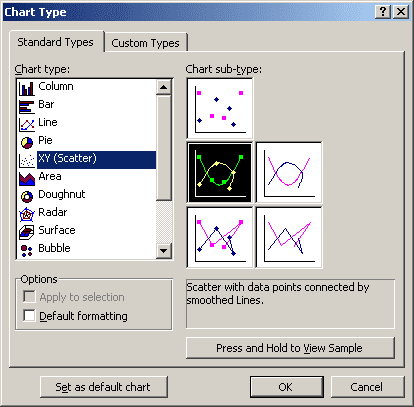
2. Select the chart type and sub-type that you want to create.
3. In the lower-left of the dialog box, click Set as default chart.
After you go through this procedure, you can press F11 or Alt+F1 to create the selected chart type instead of the column chart. You can define a custom template as the default chart with custom colors, effects, and settings. For more details, see How to change the default colors that excel uses for chart series.