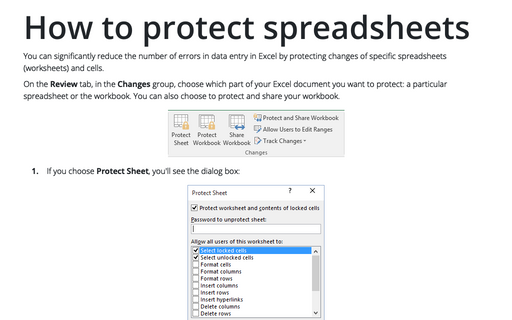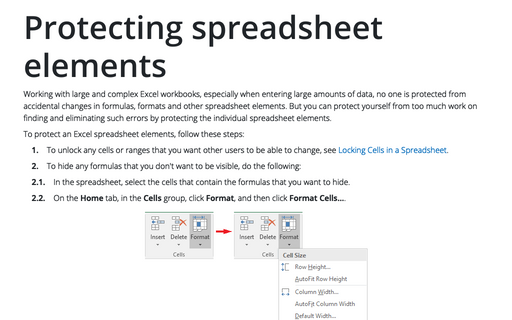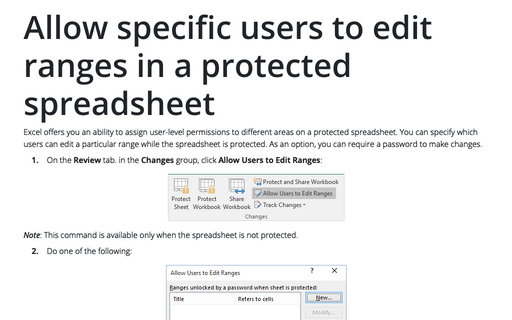Protecting workbook elements
Excel
2003
Much like as you can protect elements of each Excel spreadsheet (see Protecting spreadsheet elements for
more details), you can protect structure of the sheets in the workbook, prohibiting renaming, moving and
other operations.
To protect an Excel workbook elements, follow these steps:
1. Choose Tools -> Protection.
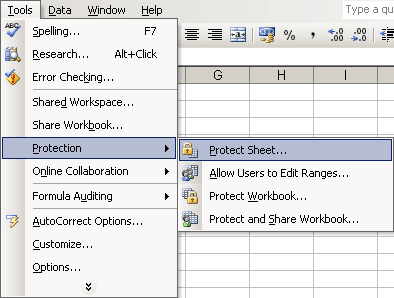
2. Click Protect Workbook... to open the dialog box, which contains three options:
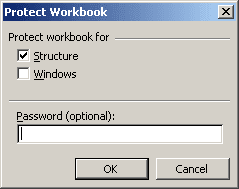
- Structure prevents users from adding, deleting, moving, hiding, or unhiding spreadsheets
- Windows prevents users from moving, hiding, unhiding, resizing, or closing workbook windows
- Password allows you to enter a password that users must have before they can unprotect the workbook.
3. Click OK.