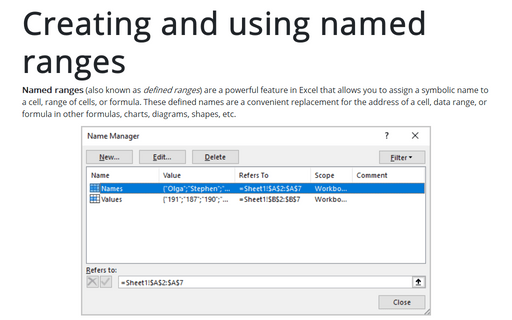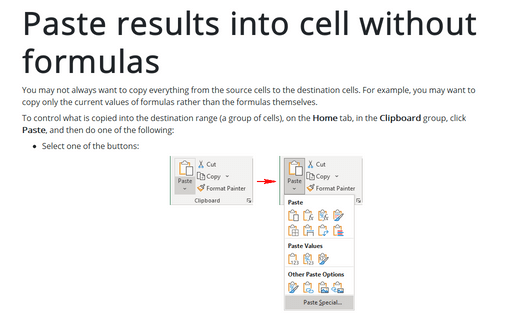Pasting pictures of cells and charts
When pasting to a worksheet, the picture can be static or linked. With a linked picture, the link is to the cells. In other words, if you change the contents of a cell that's in a picture, the picture changes.
To create a picture of a cell or range, select a range and choose Edit -> Copy. Then press Shift and click the Edit menu. Choose Paste Picture to create a static picture, or choose Paste Picture Link to paste a linked picture of the selection. You can paste a picture of a range into a chart, but Excel does not allow you to paste a linked picture of a range into a chart.
Another useful technique is to copy an embedded chart and paste it as a picture. To do so, press Ctrl and click the chart. Then press the Shift key and choose Edit -> Copy Picture (this command is available only when you press Shift). Excel displays it's Copy Picture dialog box. Accept the default settings and click OK. Then, select a cell and choose Edit -> Paste. The result is a picture of the chart. It's not a "live" chart, so it will no longer be updated if the original chart's source data changes.