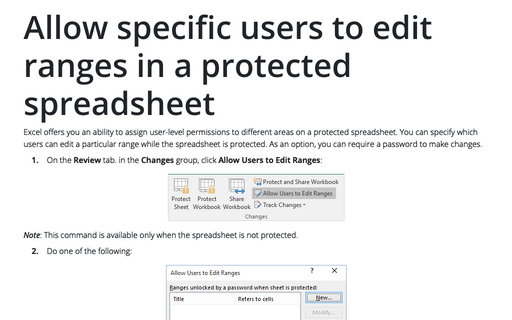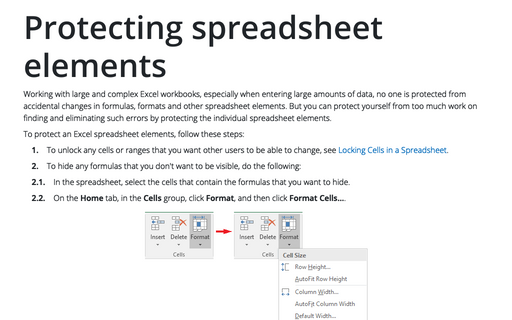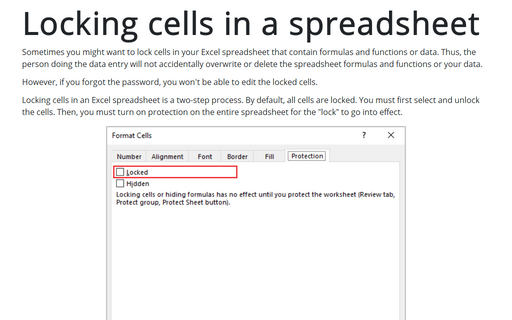Hide formulas from appearing in the edit bar
If you select the cell with formula, it will be visible in the edit bar:

To hide the formula in the edit bar, do the following:
I. Un-protect all of the cells on the sheet. To do this, do the following:
1. Select all of the rows and columns in your sheet and right-click on the selected cells:
2. Select Format Cells... on the popup menu:
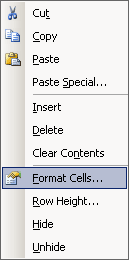
3. In the Format Cells dialog box, on the Protection tab, uncheck the Locked checkbox and then click OK:
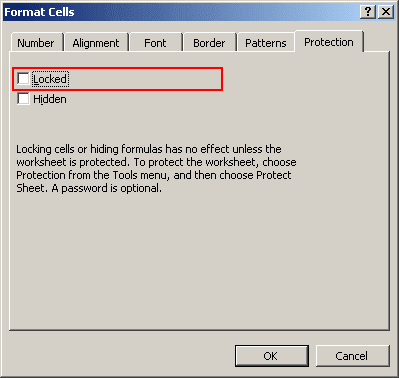
II. Select the cell(s) that you wish to hide the formulas for, right-click in it and select Format Cells... from the popup menu.
III. In the Format Cells dialog box, on the Protection tab, check the Hidden checkbox and then click OK:
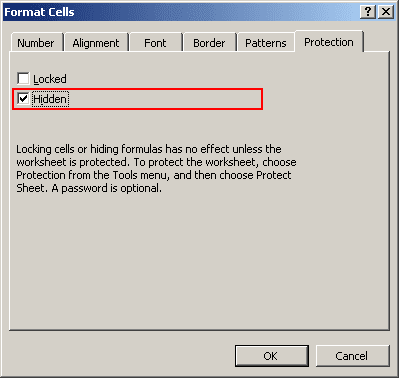
IV. Protect the spreadsheet. To do this, follow next steps:
1. Select the Tools -> Protection -> Protect Sheet....

2. In the Protect Sheet dialog box, on the Password to unprotect sheet box, type a password for the sheet, if you wish (Password is optional, for more details see Protecting spreadsheet elements) and then click OK:
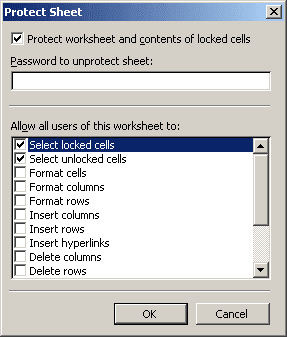
After that, the formula will be no longer displayed in the edit bar when the cell is selected.