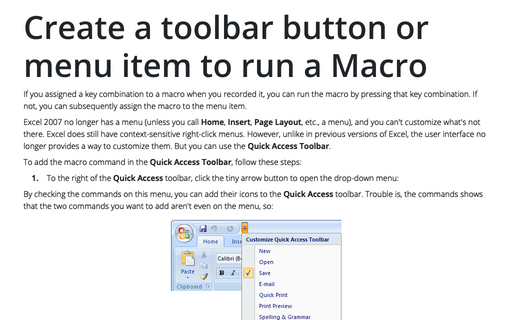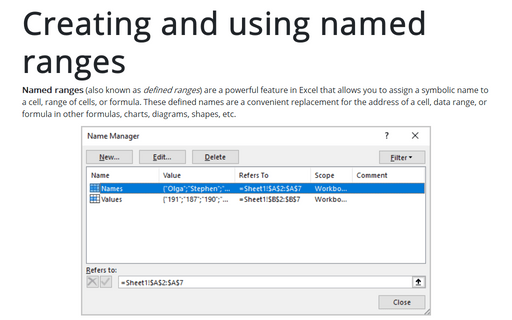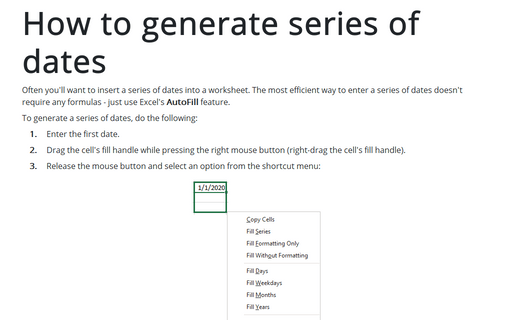Creating Your Own Menu
To create a new menu for your Excel menu bar, follow these steps:
1. Choose Tools -> Customize... to open the Customize dialog box.
2. Click the Commands tab.
3. In the Categories list, scroll down to choose New Menu:
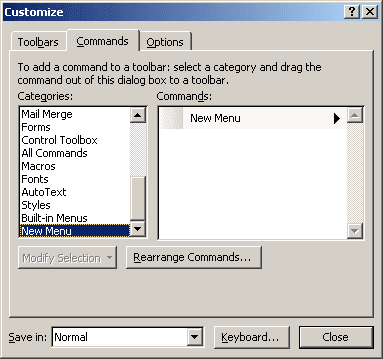
4. In the Commands list, click New Menu, and then drag it to the Excel menu bar. The insertion point appears, showing you where the menu name will be placed.
5. With New Menu selected on the menu bar, click Modify Selection in the Commands tab in the Customize dialog box. Choose Name from the menu, and then type a name for the menu in the box.
6. In the new menu, click the menu command you want to move and drag it to a new location. Repeat as needed to move other commands in the menu.
7. Click Close to close the Customize dialog box. The new menu appears in the Excel menu bar at the top of your screen.
Note: If you want to remove a menu, press and hold Alt while dragging the menu name into the Excel work area. The menu name is deleted from the menu bar.