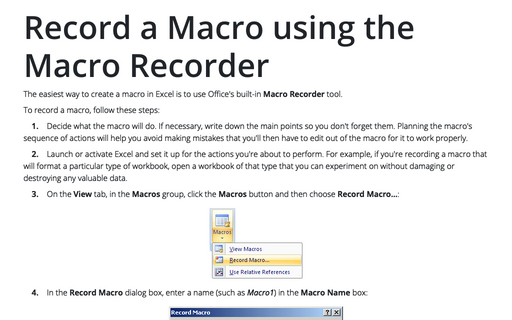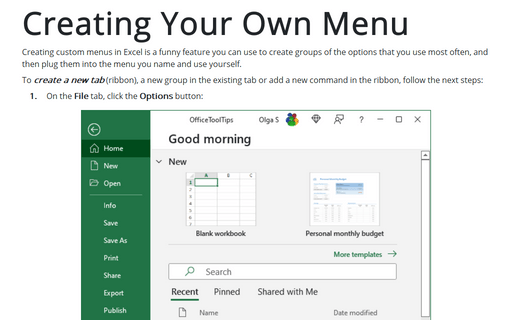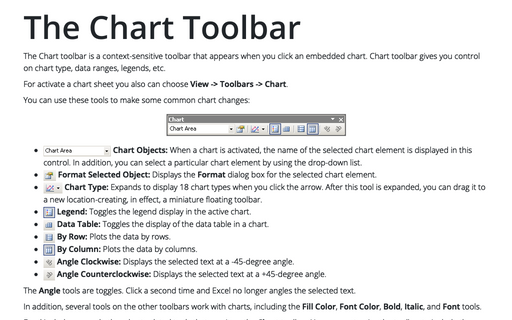Create a toolbar button or menu item to run a Macro
Follow these steps:
1. Choose Tools -> Customize... to display the Customize dialog box, choose the Commands tab:
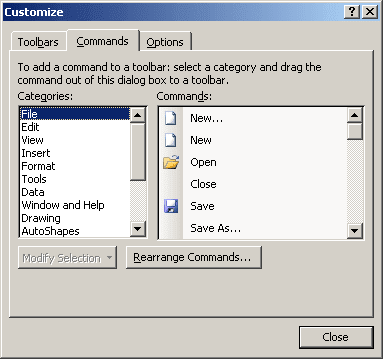
2. Select the Macros category to display the list of macros.
3. Drag the Custom Menu Item to a menu to create a menu item, or drag the Custom Button item to a toolbar to create a toolbar button:
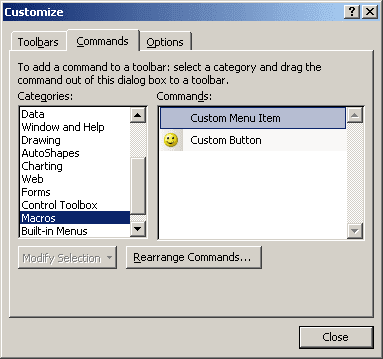
4. With the menu item or toolbar button selected, click the Modify Selection button in the Customize dialog box and choose Assign Macro...:
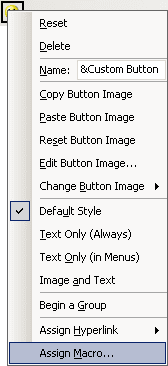
5. In the Assign Macro dialog box, select the macro to associate with the menu item or toolbar button. If necessary, change the selection in the Macros In drop-down list so that the macro you need is displayed:
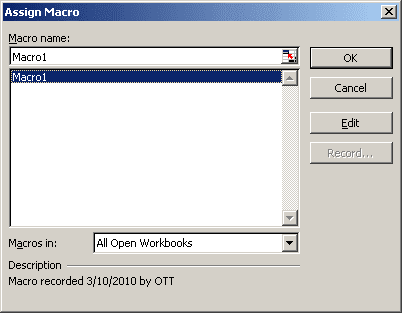
6. Click the OK button to close the Assign Macro dialog box and assign the macro.
7. Click the Modify Selection button in the Customize dialog box again and use its commands to edit the display name to make it easy to understand or assign a suitable button, or both.
8. Click the OK button to close the Customize dialog box.
For more information about how to customize menu and buttons, see Creating your own menu.