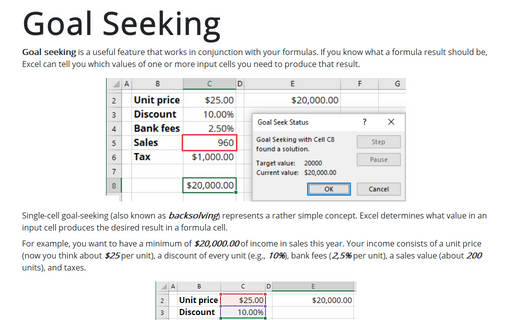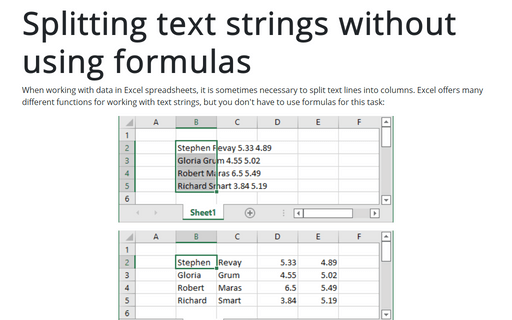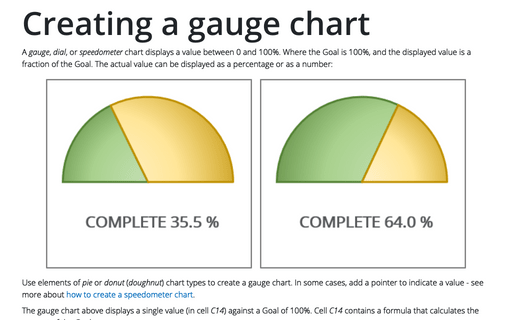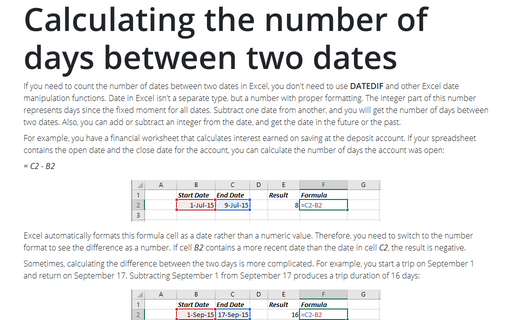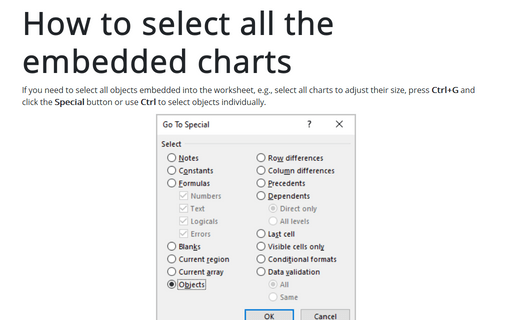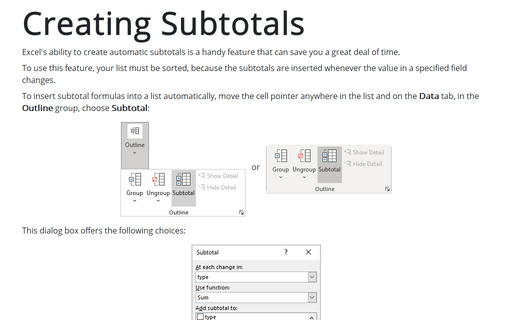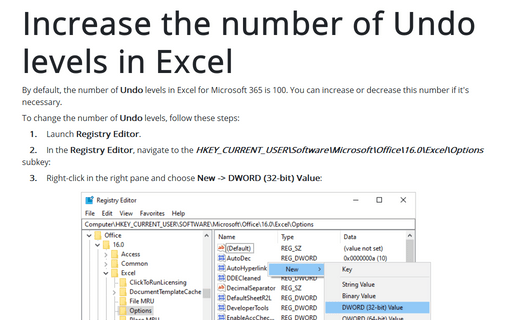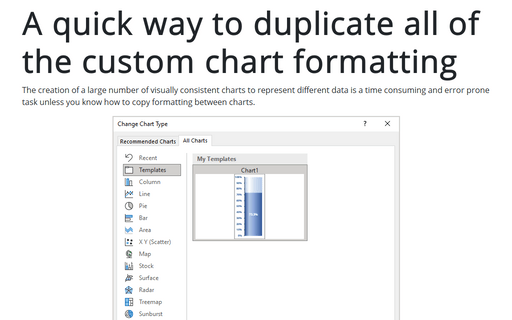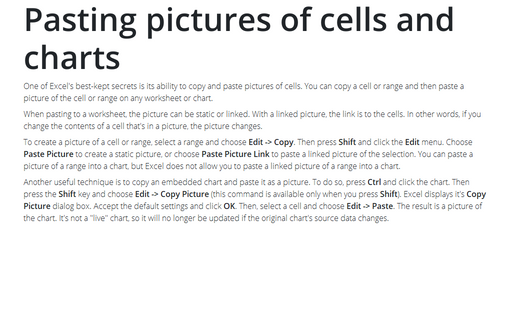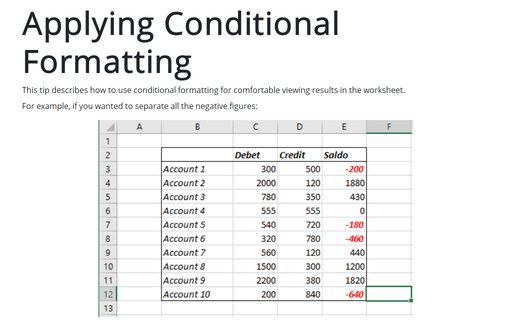Excel 2003
Goal Seeking
Goal seeking is a useful feature that works in conjunction with your formulas. If you know what a formula
result should be, Excel can tell you which values of one or more input cells you need to produce that
result.
Splitting text strings without using formulas
If you want to paste text in your worksheet, you can use Excel's Convert Text to Columns Wizard.
Creating a gauge chart
This chart resembles a speedometer gauge and displays a value between 0 and 100%.
Calculating the number of days between two dates
A common type of date calculation determines the number of days between two dates.
How to select all the embedded charts on the worksheet
If you need to select all objects embedded into the worksheet, e.g. select all charts to adjust their size,
press Ctrl+G and click the Special button or use Ctrl to select objects individually.
Creating Subtotals
Excel's ability to create automatic subtotals is a handy feature that can save you a great deal of time.
Increase the number of Undo levels in Excel
If you're willing and able to edit the Registry on your computer, you can change Excel's number of
Undo levels.
A quick way to duplicate all of the custom chart formatting
Creation of a large number of visually consistent charts to represent different data is a time consuming and
error prone task, unless you know how to copy formatting between charts.
Pasting pictures of cells and charts
One of Excel's best-kept secrets is its ability to copy and paste pictures of cells. You can copy a cell or
range and then paste a picture of the cell or range on any worksheet or chart.
Applying Conditional Formatting
This tip describes how to use conditional formatting for comfortable viewing results in the worksheet.