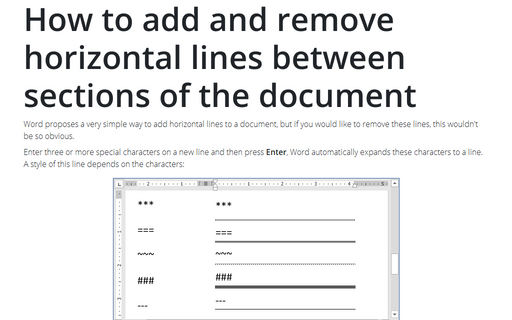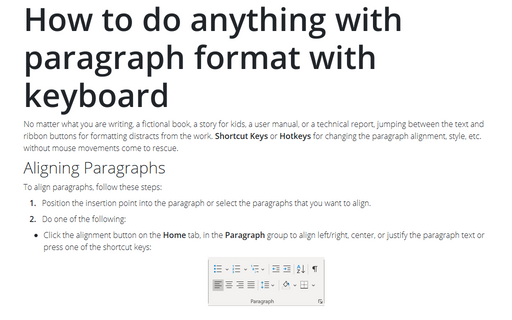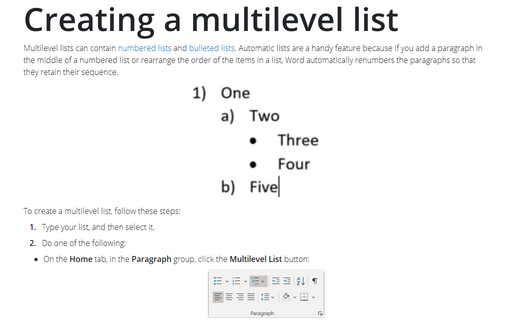How to use paragraph borders and shading
To add the paragraph borders and/or shading, do the following:
1. Select the paragraph what you want to modify.
2. On the Home tab, in the Paragraph group, choose the Borders list-box and then select Borders and Shading...:
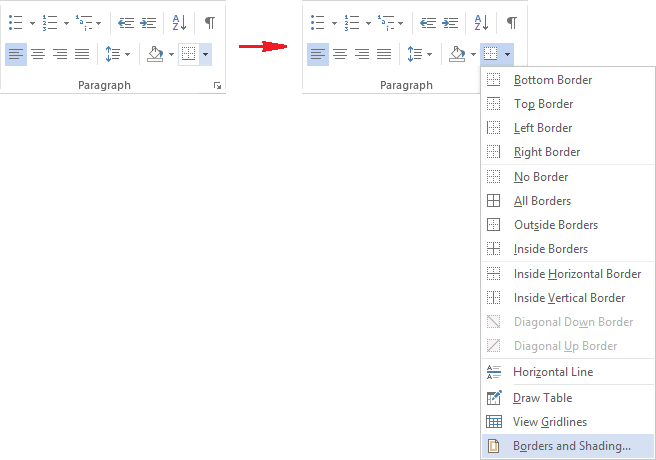
3. To add borders, select the Borders tab, in the Borders and Shading dialog box:
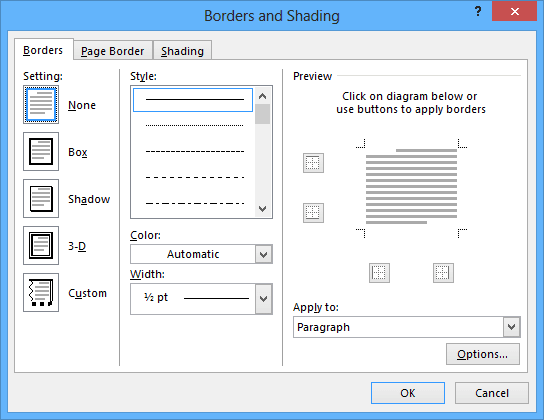
- You can choose the border settings, style, color and width, for example:
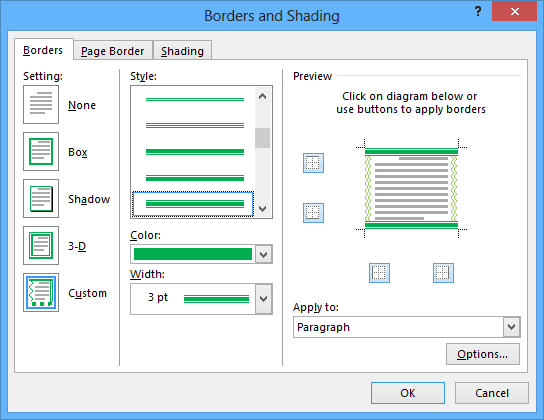
- You can also change indentions of your borders. To do this, click in the Options... button
(on the right-bottom corner) and change indentions in the Border and Shading Options dialog
box:
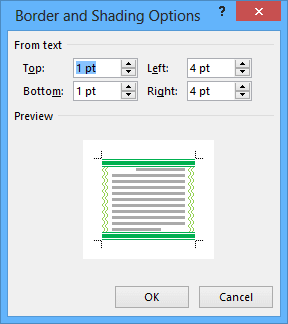
4. To add shading, select the Shading tab, in the Borders and Shading dialog box.
- You can choose the shading settings, style and color, for example:
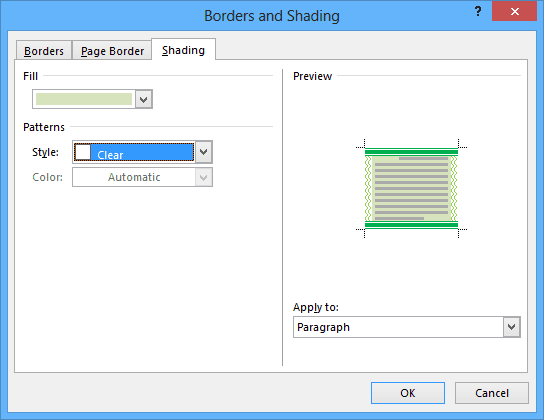
5. Click OK.
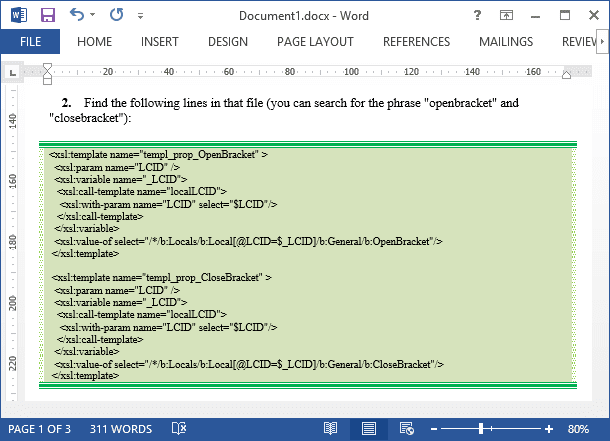
To remove the paragraph borders and/or shading, do the following:
1. Select the paragraph with borders or shading.
2. On the Home tab, in the Paragraph group, choose the Borders list-box and then select Borders and Shading....
3. In the Borders and Shading dialog box remove the borders in the Borders tab and/or remove shading in the Shading tab:
- To remove all borders, you can choose the None option on the Borders tab:
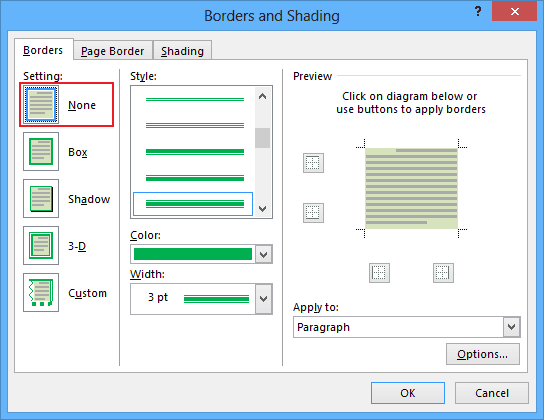
- To remove only some border, you can click in this border in the Preview section on the Borders tab.
- To remove shading, choose the No Color item in the Fill section and choose the Clear style in the Patterns section (if it is necessary) on the Shading tab.