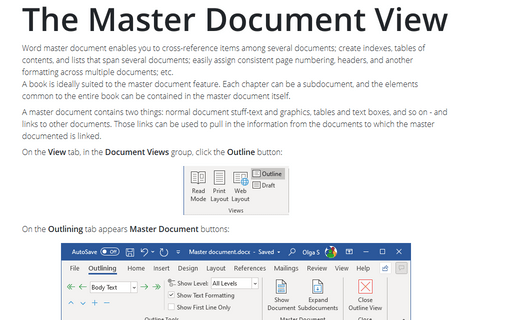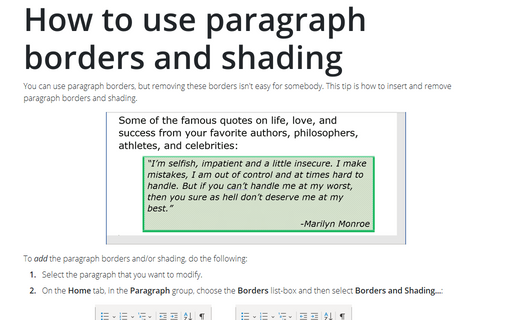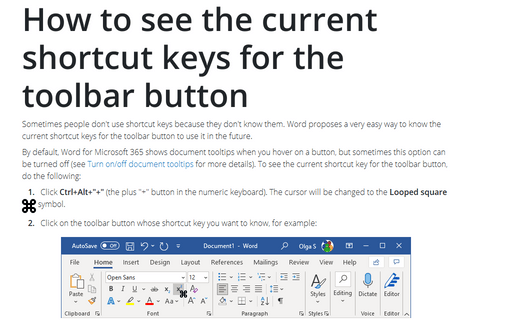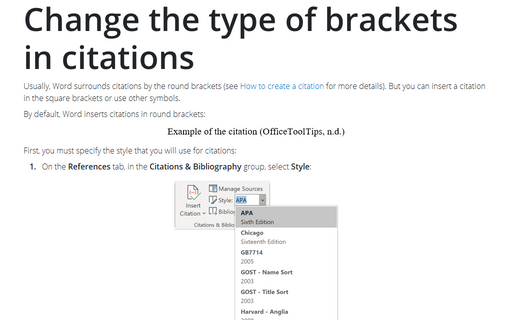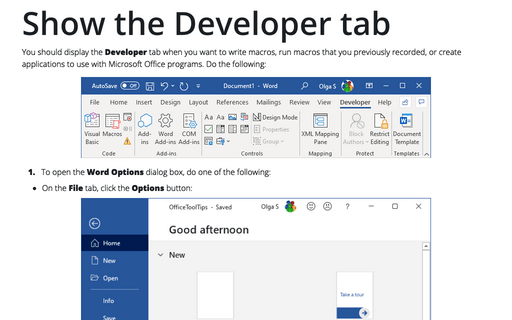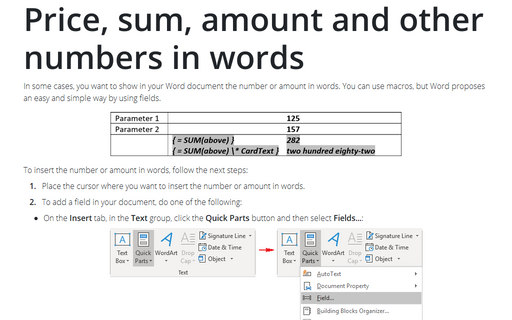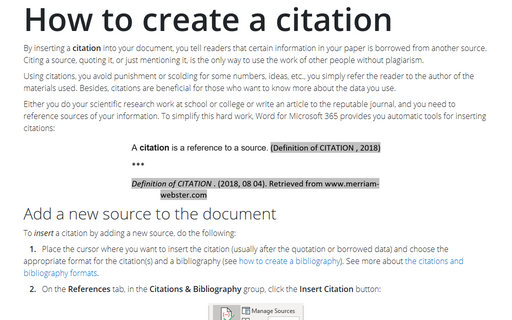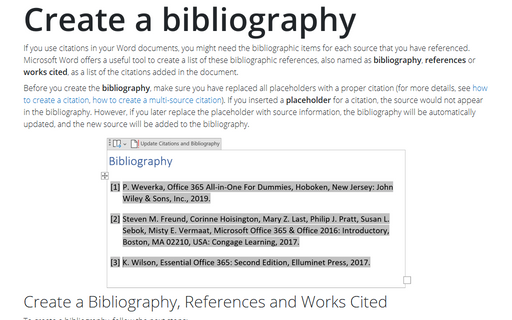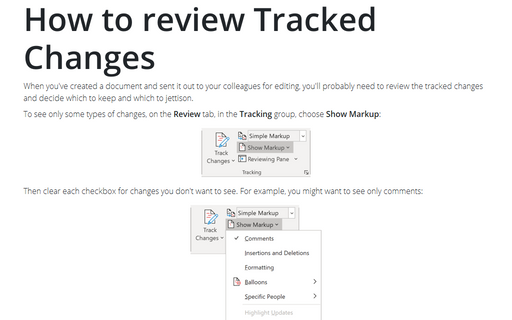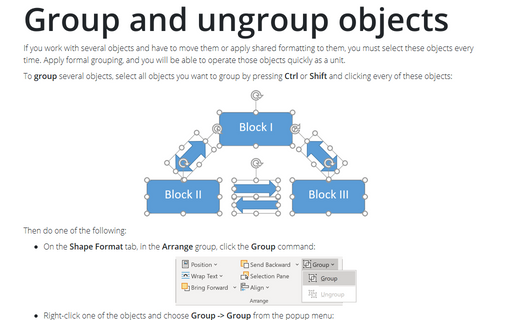Word 2013
The Master Document View
Word master document enables you to: cross-reference items among several documents; create indexes, tables
of contents, and lists that span several documents; easily assign consistent page numbering, headers, and
other formatting across multiple documents; etc.
A book is ideally suited to the master document feature. Each chapter can be a subdocument, and the elements common to the entire book can be contained in the master document itself.
A book is ideally suited to the master document feature. Each chapter can be a subdocument, and the elements common to the entire book can be contained in the master document itself.
How to use paragraph borders and shading
You can use paragraph borders, but removing these borders isn't easy for somebody. This tip is how to insert
and remove paragraph borders and shading.
How to see the current shortcut keys for the toolbar button
Sometimes people don't use shortcut keys, because they don't know them. Word proposes very easy way to know
the current shortcut keys for the toolbar button to use it in the future.
Change the type of brackets in citations
Usually Word surrounds citations by the round brackets (see How to create a citation for more details). But
you can insert a citation in the square brackets or use other symbols.
Show the Developer tab
You should display the Developer tab when you want to write macros, run macros that you previously
recorded, or create applications to use with Microsoft Office programs. Do the following:
Price, sum, amount and other numbers in words
In some cases you want to show in your Word document the number or amount in words. You can use macros, but
Word proposes easy and simple way by using fields.
How to create a citation
Either you do your scientific research work at school or college, or write an article to the reputable
magazine you need to reference sources of your information. To simplify this hard work Word 2013 provides
you automatic tools for inserting citations.
Create a Bibliography, References, or Work Cited
If you use citations in your Word documents, you might need the bibliographic specs for each source that you
have referenced.
How to review Tracked Changes
When you've created a document and sent it out to your colleagues for editing, you'll probably need to
review the tracked changes and decide which to keep and which to jettison.
Group and ungroup objects
If you work with several objects and have to move them or apply shared formatting to them, you must select
these objects every time. Apply formal grouping and you will be able to operate those objects quickly as a
unit.