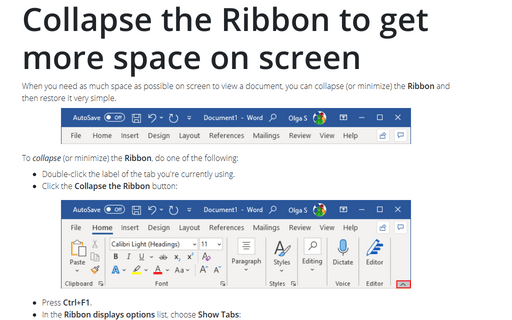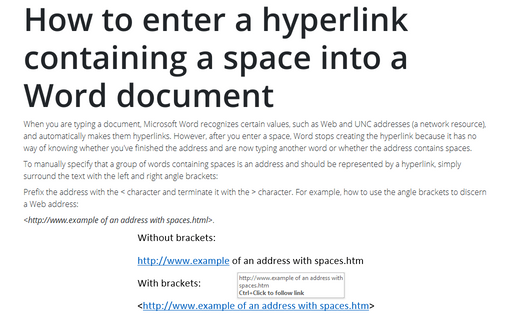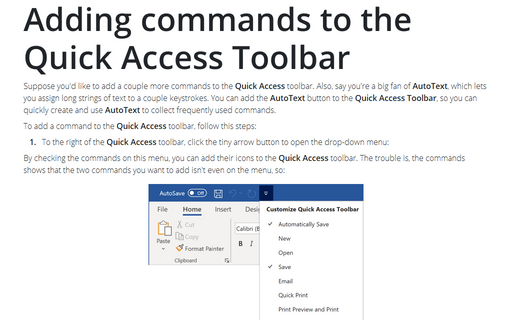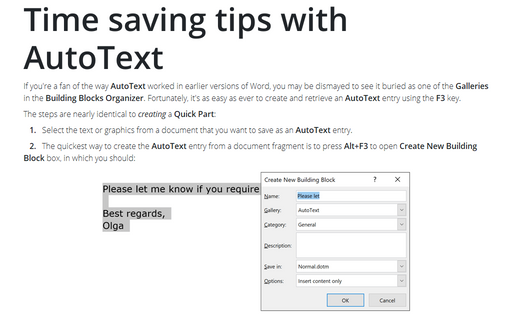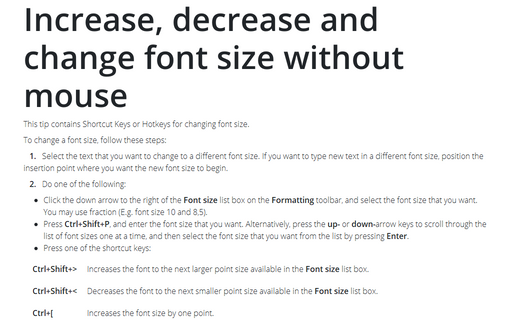Word 2010
Collapse the Ribbon to get more space on screen
When you need as much space as possible on screen to view a document, you can collapse (or minimize) the
Ribbon to only its labels by double-clicking the label of the tab you're currently using.
How to enter a hyperlink containing a space into a Word document
When you typing a document, Microsoft Word recognizes certain values, such as Web and UNC addresses (a
network resource), and automatically makes them hyperlinks. However, after you enter a space, Word stops
creating the hyperlink because it has no way of knowing whether you've finished the address and are now
typing another word or whether the address contains spaces.
Adding commands to the Quick Access Toolbar
Suppose you'd like to add a couple more commands to the Quick Access toolbar. Also, say you're a big
fan of AutoText, which lets you assign long strings of text to a couple keystrokes. You can add the
AutoText button to the Quick Access Toolbar, so you can quickly create and use AutoText
to collect frequently used commands.
Time saving tips with AutoText
If you're a fan of the way AutoText worked in earlier versions of Word, you may be dismayed to see it
buried as one of the Galleries in the Building Blocks Organizer. Fortunately, it's as easy as
ever to create and retrieve an AutoText entry using the F3 key.
Increase, decrease, and change font
This tip contains Shortcut Keys or Hotkeys for changing font size.