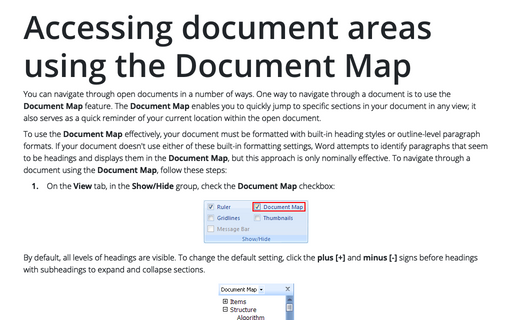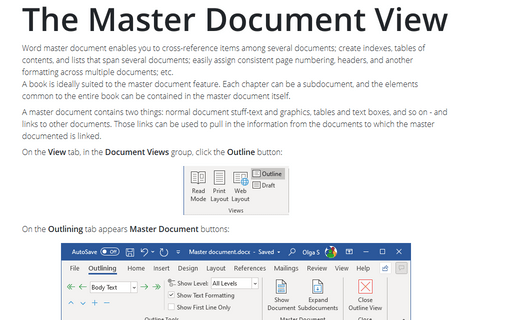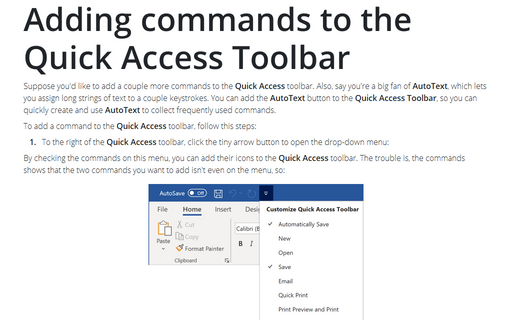Using the Document Browser
To use the document browser, follow these steps:
1. Click the Select Browse Object button to open the Select Browse Object menu:
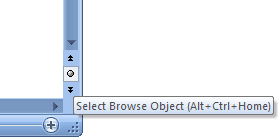
2. Choose from the Select Browse Object menu. Word moves the insertion point to the next occurrence of the item you selected.
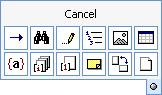
![]() Browses by using the Go To tab in the Find And Replace dialog box
Browses by using the Go To tab in the Find And Replace dialog box
![]() Browses by using the Find tab in the Find And Replace dialog box
Browses by using the Find tab in the Find And Replace dialog box
![]() Browses by moving from edit to edit (if the Track Changes feature has been used)
Browses by moving from edit to edit (if the Track Changes feature has been used)
![]() Browses by moving from heading to heading
Browses by moving from heading to heading
![]() Browses by moving from graphic to graphic
Browses by moving from graphic to graphic
![]() Browses by moving from table to table
Browses by moving from table to table
![]() Browses by moving from field to field
Browses by moving from field to field
![]() Browses by moving from endnote to endnote
Browses by moving from endnote to endnote
![]() Browses by moving from footnote to footnote
Browses by moving from footnote to footnote
![]() Browses by moving from comment to comment
Browses by moving from comment to comment
![]() Browses by moving from section to section
Browses by moving from section to section
![]() Browses by moving from page to page
Browses by moving from page to page
3. To continue browsing forward in the document, click the double arrows below the Select Browse Object icon.
4. To browse backward, click the double up arrows above the Select Browse Object icon.
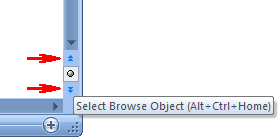
If you forget which element you've selected from the Select Browse Object menu, position the mouse pointer over the navigation arrows. If you've selected Browse By Comment, for example, Next Comment appears when you position the pointer over the double arrows.