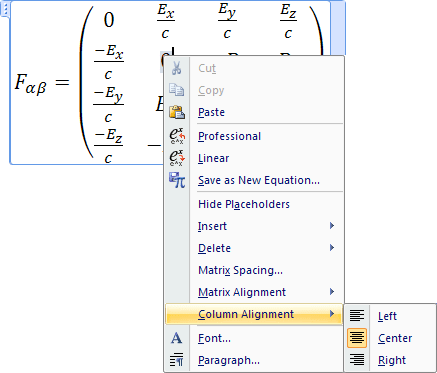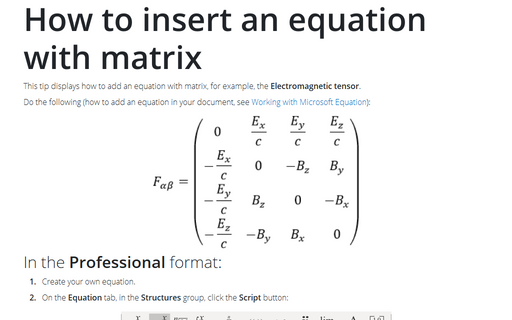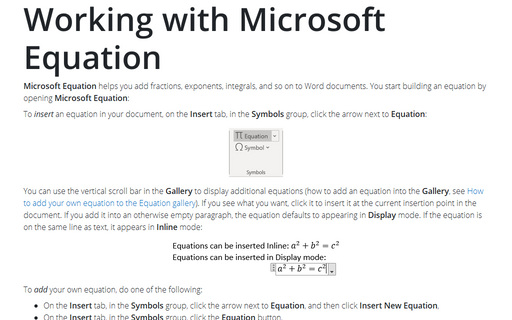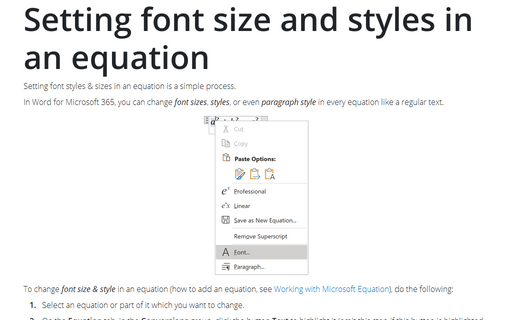Adjusting spacing and alignment in an equation
Word
2007
Word 2007 automatically handles formatting, nonetheless, you can manually adjust the spacing and alignment
of equations.
How to add an equation in your document, see Working with Microsoft Equation.
In Word you can adjust the spacing and alignment in an equations like an usual text. The special format is using for a matrix equation.
To adjusting spacing and alignment in a matrix equation, do the following:
1. Select any simple element of your matrix (not the fraction or so on).
2. Right-click in the selected element and:
- To change spacing, choose Matrix Spacing... in the popup menu:
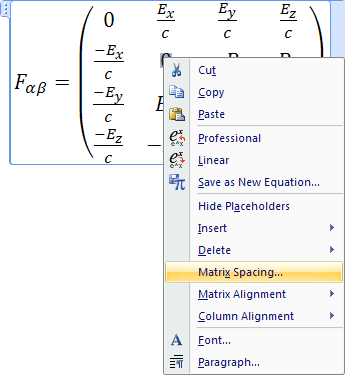
Word opens the Matrix Alignment and Spacing dialog box:
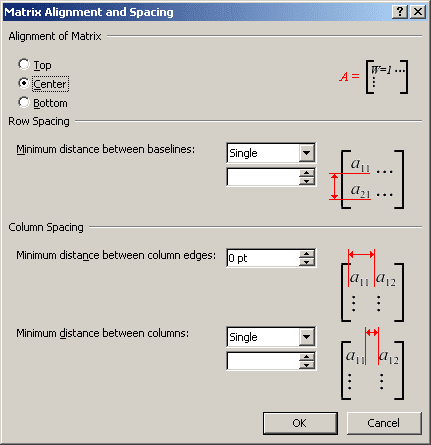
You can change any parameters and click OK.
- To change the matrix alignment, choose Matrix Alignment in the popup menu:
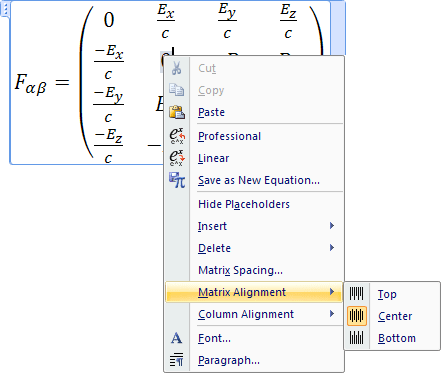
- You can also change the column alignment by choosing Column Alignment in the popup menu: