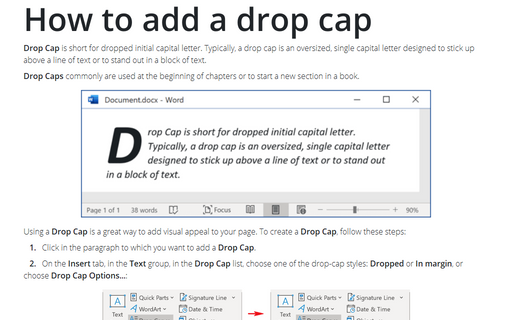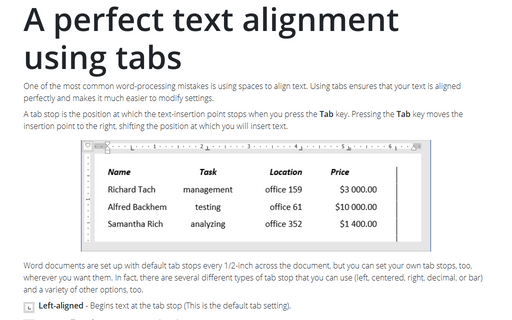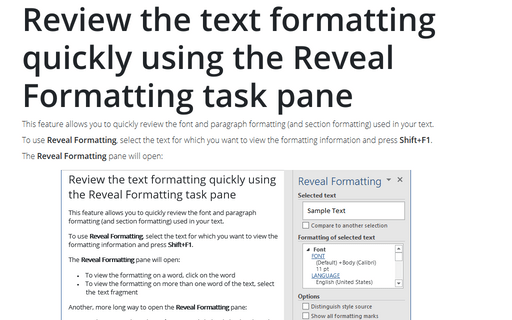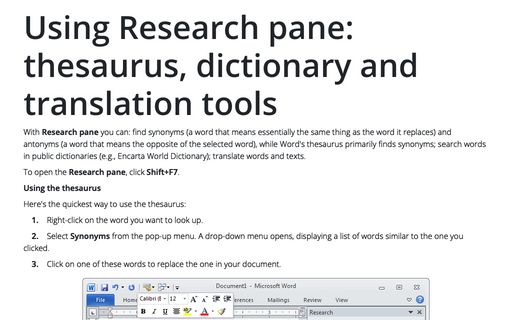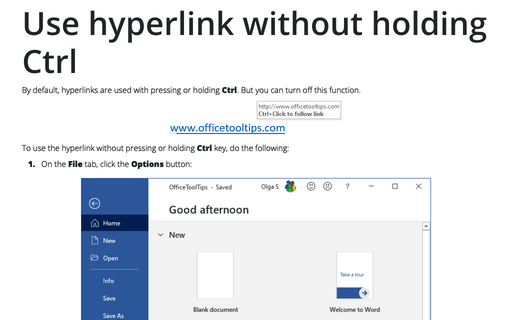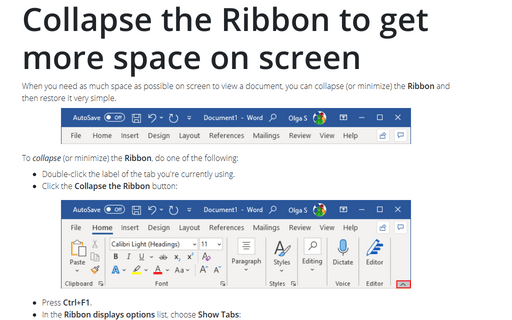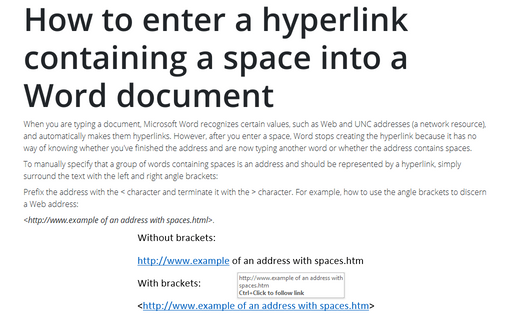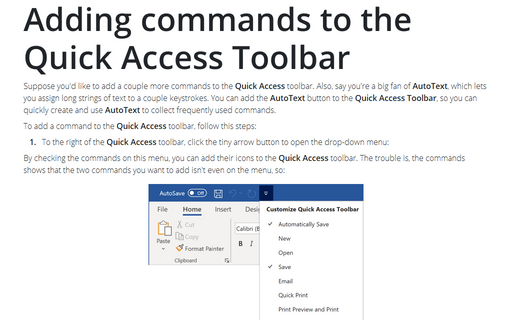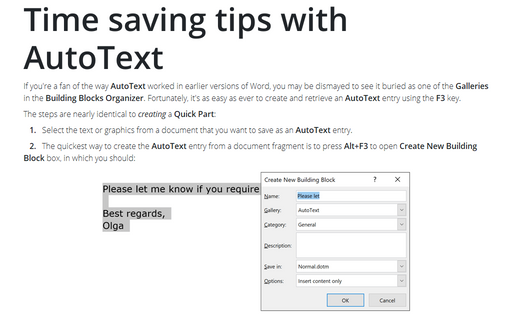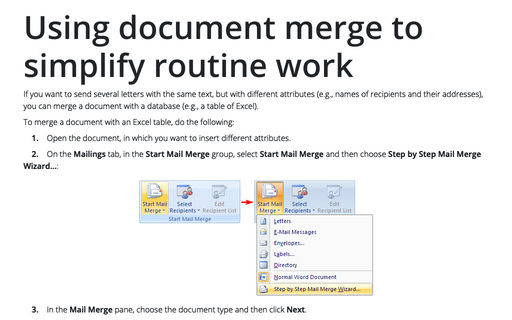Word 2007
How to add a drop cap
Drop cap is short for dropped initial capital letter. Typically a drop cap is an oversized, single capital
letter designed to stick up above a line of text or to stand out in a block of text.
A perfect text alignment using tabs
One of the most common word-processing mistakes is using spaces to align text. Using tabs ensures that your
text is aligned perfectly and makes it much easier to modify settings.
Review the text formatting quickly using the Reveal Formatting task pane
This feature allows you to review quickly the font and paragraph formatting (and section formatting) used in
your text.
Using Research pane: thesaurus, dictionary and translation tools
With Research pane you can: find synonyms (a word that means essentially the same thing as the word
it replaces) and antonyms (a word that means the opposite of the selected word), while Word's thesaurus
primarily finds synonyms; search words in public dictionaries (e.g., Encarta World Dictionary); translate
words and texts.
Use hyperlink without holding Ctrl
By default, hyperlinks are used with pressing or holding Ctrl. But you can turn off this function.
Collapse the Ribbon to get more space on screen
When you need as much space as possible on screen to view a document, you can collapse (or minimize) the
Ribbon to only its labels by double-clicking the label of the tab you're currently using.
How to enter a hyperlink containing a space into a Word document
When you typing a document, Microsoft Word recognizes certain values, such as Web and UNC addresses (a
network resource), and automatically makes them hyperlinks. However, after you enter a space, Word stops
creating the hyperlink because it has no way of knowing whether you've finished the address and are now
typing another word or whether the address contains spaces.
Adding commands to the Quick Access Toolbar
Unlike previous versions, Word 2007 does not provide users the ability to create your own menu, but you can
use the Quick Access Toolbar. Perhaps you miss the menu in earlier versions of Word that let you
quickly switch between open Word documents. Also, say you're a big fan of AutoText, which lets you
assign long strings of text to a couple keystrokes. You can add the AutoText button to the Quick
Access Toolbar, so you can quickly create and use AutoText to collect frequently used
commands.
Time saving tips with AutoText
If you're a fan of the way AutoText worked in earlier versions of Word, you may be dismayed to see it
buried as one of the Galleries in the Building Blocks Organizer. Fortunately, it's as easy as
ever to create and retrieve an AutoText entry using the F3 key.
Using document merge to simplify routine work
If you want to send several letters with the same text, but with different attributes (e.g., names of
recipients and their addresses), you can merge a document with a database (e.g., a table of Excel).