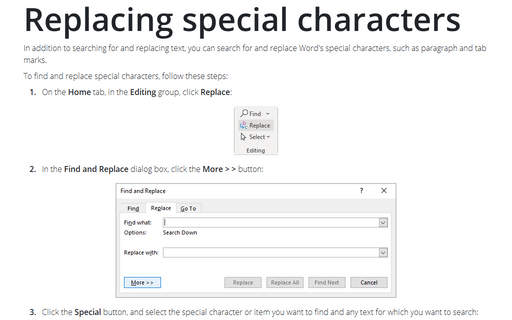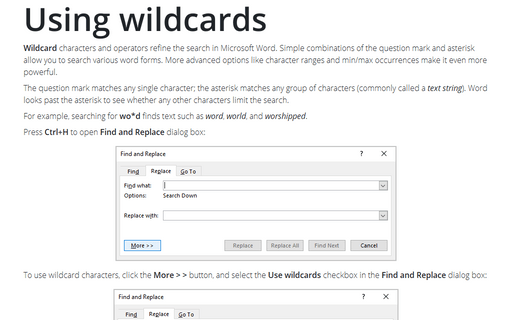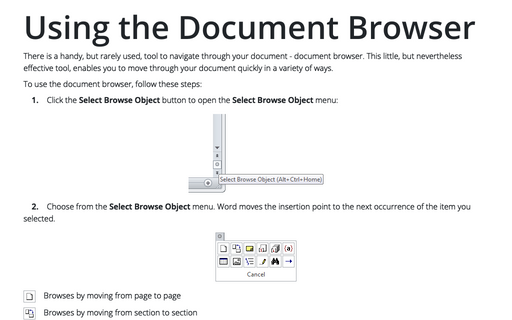Reviewing comments from the specific reviewer
Use the Go To feature, which you can access by choosing Edit -> Go To..., pressing Ctrl+G, or pressing F5.
Word numbers comments sequentially for all reviewers throughout a document, but comments by individual reviewers are not numbered separately. As comments are inserted or deleted, the existing comments are renumbered accordingly.
To search for a specific comment, follow these steps:
1. Choose Edit -> Go To..., press Ctrl+G, or press F5. The Find and Replace dialog box appears with the Go To tab displayed.
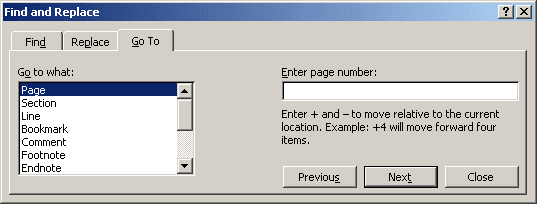
2. Select Comment in the Go to What list.
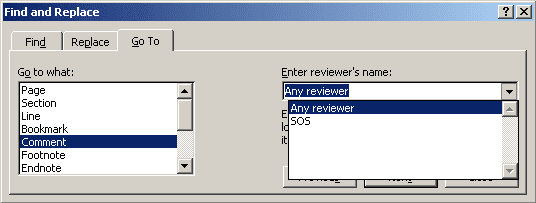
3. Do one of the following:
- To find a specific reviewer's comment, select that reviewer's name from the Enter Reviewer's Name drop-down list. The names of all reviewers who have added comments to the document appear on this list.
- To find a specific comment, enter the number of that comment (without the reviewer's initials) in the Enter Reviewer's Name text box. Note that when you enter a number, the Next button in the Go To dialog box is replaced by a Go To button.
- To find a comment that is positioned relative to your current location, enter a number preceded by a plus or a minus sign. For example, to find the third comment following your current position, enter +3 in the text box.
4. If you specified a comment number or a relative position, click the Go To button. If you specified a reviewer, click the Next or Previous button to jump to the next or the previous comment for that reviewer.
The insertion point jumps to the specified comment mark in your document window.
You then can view, edit, or delete that comment.
Note: You also can use Word's Find feature to search for comment marks without specifying a particular comment or reviewer. Just choose Edit -> Find... to open the Find and Replace dialog box. Type ^a into the Find What box. When you use this feature to find a comment, Word opens the Reviewing pane and then moves the insertion point to the next or previous comment (depending on your Search rule) inside the Reviewing pane.