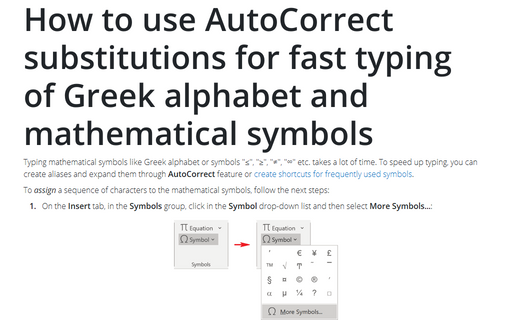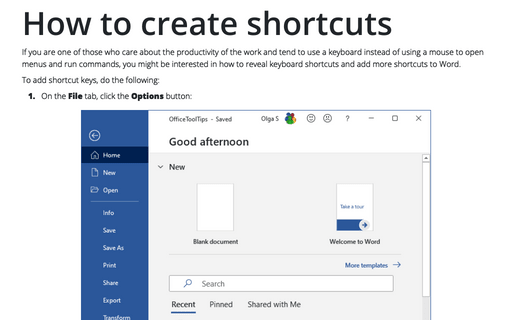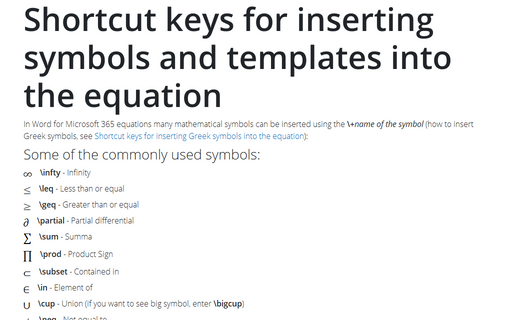Quick typing of mathematical and other symbols
To assign a symbol to a shortcut key, follow these steps:
1. Choose Insert -> Symbol.
2. Select the Symbols or Special Character tab containing the character that you want.
3. Select the symbol or character that you want.
4. Click the Shortcut Key button. The Customize Keyboard dialog box then appears with the chosen symbol displayed.
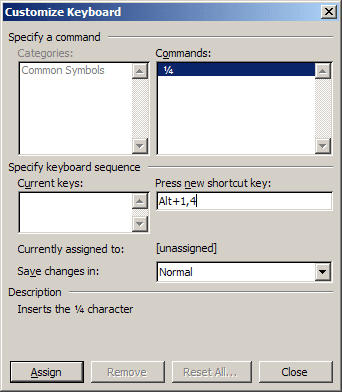
5. In the Press New Shortcut Key box, type the key combination
that you want to use for the symbol or character (E.g., for symbol
![]() used Alt+1,4) and click Assign.
used Alt+1,4) and click Assign.
6. Click the Close button to return to the Symbol dialog box.
7. Repeat steps 3 through 6 for each symbol you want to assign to a shortcut key combination.
8. When you finish assigning symbols to keys, click Close in the Customize dialog box and then click Close in the Symbol dialog box.
Also you can insert any symbol automatically with the AutoCorrect command.