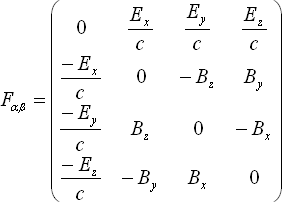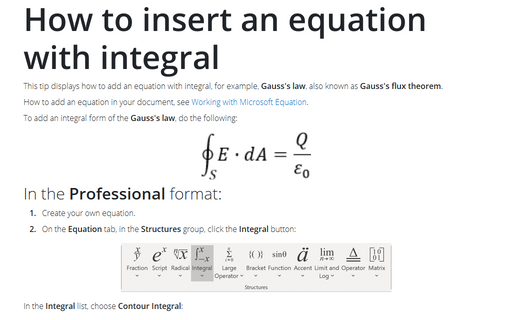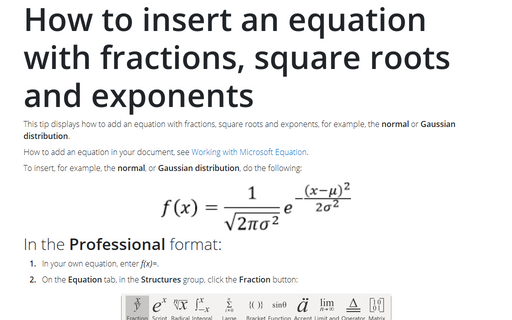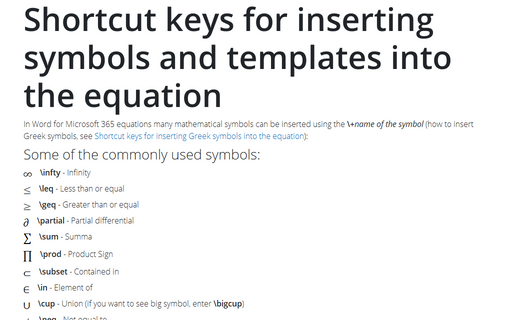How to insert an equation with matrix
Do the following (how to add an equation in your document, see Working with Microsoft Equation):
1. In the Equation Editor enter F and then select Subscript in the Subscript and superscript templates group on the Equation toolbar:
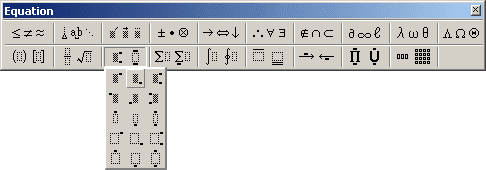
2. Choose ![]() and
and ![]() in the Greek characters (lowercase) group on the
Equation toolbar:
in the Greek characters (lowercase) group on the
Equation toolbar:
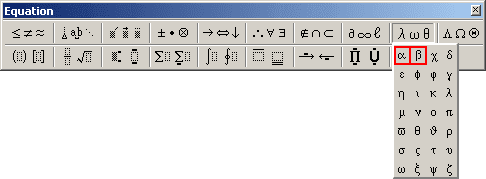
3. Enter = and then choose Parentheses, or round brackets in the Fence templates group on the Equation toolbar:
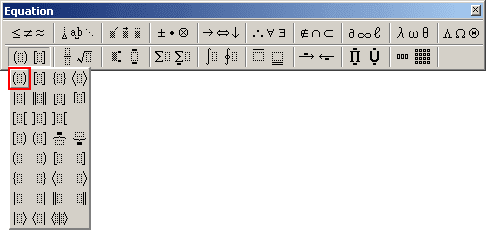
4. Choose 4x4 matrix in the Matrix templates group on the Equation toolbar:
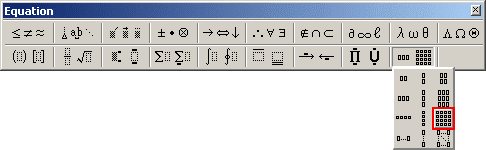
To add a matrix more than 4x4, do the following:
- choose Variable-size matrix or table in the Matrix templates group on the
Equation toolbar:
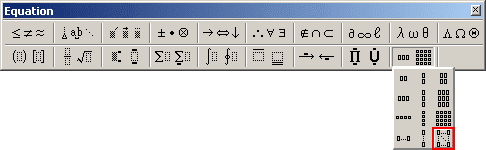
- in the Matrix dialog box enter count of columns or/and rows and other parameters what your
want:
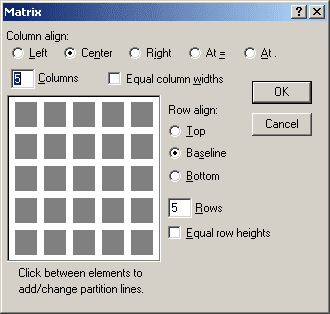
5. Enter in some positions zero, for other positions use Subscript and Full-size vertical fraction: