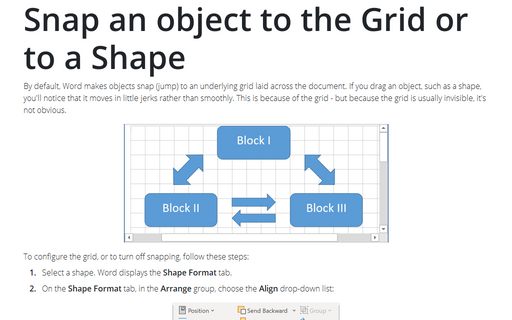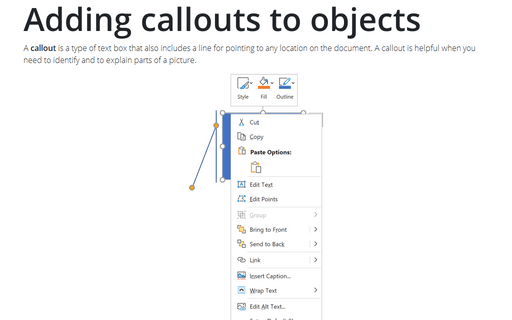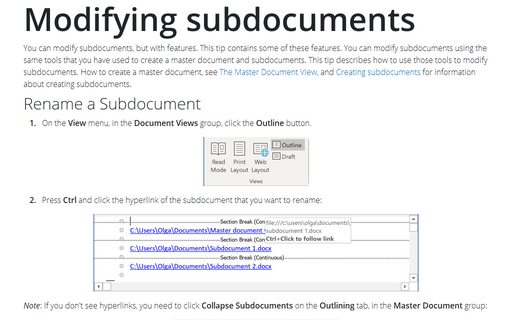Group and ungroup objects
Word
2003
If you work with several objects and have to move them or apply shared formatting to them, you must select
these objects every time. Apply formal grouping and you will be able to operate those objects quickly as a
unit.
To group several objects, select all objects you want to group by pressing Ctrl or Shift and clicking every of these objects:
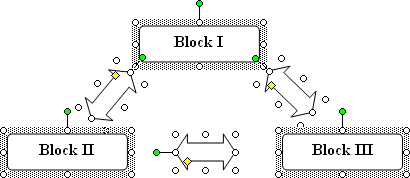
Then do one of the following:
- On the Drawing toolbar, select Draw -> Group command:
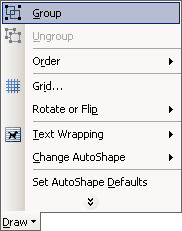
- Right-click one of the objects and choose Grouping -> Group from the popup menu:
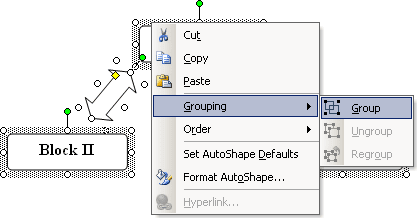
Word puts a single box around the objects instead of a separate box around each object:
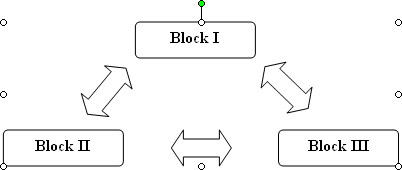
To ungroup grouped objects, do one of the following:
- On the Drawing toolbar, click Draw -> Ungroup:
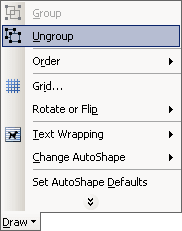
- Right-click a grouped object, and then choose Grouping -> Ungroup from the popup menu:
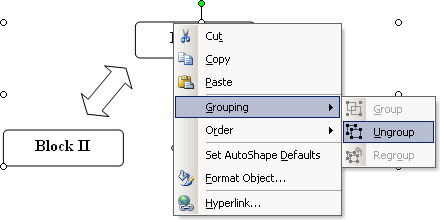
To regroup objects, do one of the following:
- On the Drawing toolbar, click Draw -> Regroup.
- Right-click a grouped objects, and then choose Grouping -> Regroup from the popup menu.