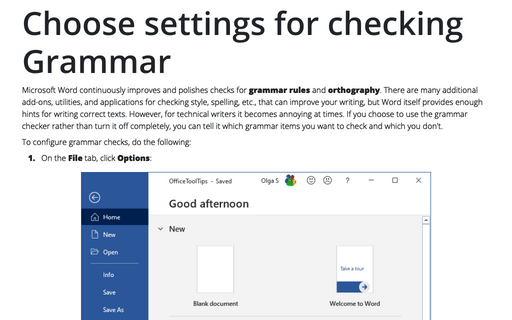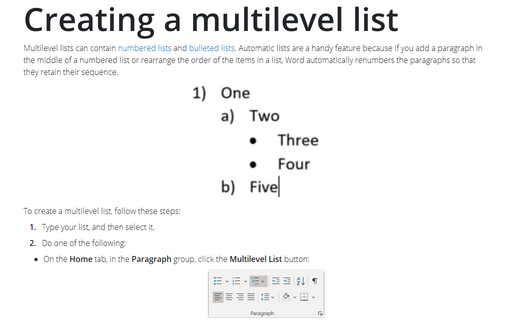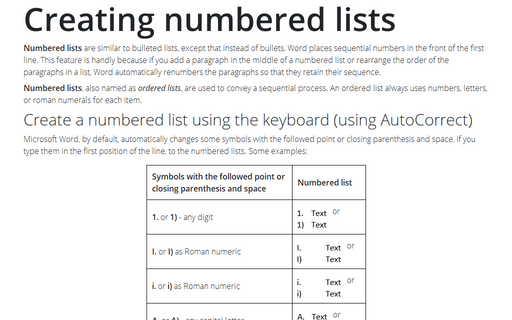Adding captions with AutoCaption
To add captions automatically, follow these steps:
1. Choose Insert -> Reference -> Caption... to open the Caption dialog box:
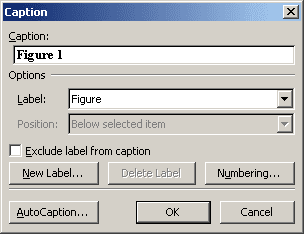
2. Click AutoCaption... to open the AutoCaption dialog box:
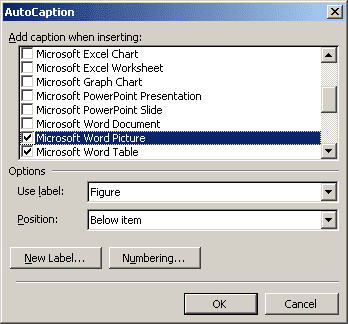
3. Select the type of object that you want to caption from the Add caption when inserting list box. If you want several object types to use the same label and numbering scheme, select those types. Each type of object will be numbered sequentially within its own group.
4. Select a label from the Use Label drop-down list, or click New Label... and type a new label name.
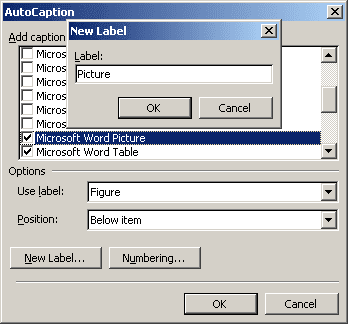
5. Select Above Item or Below Item from the Position drop-down list.
6. Click Numbering... if you want to change any of the numbering options.
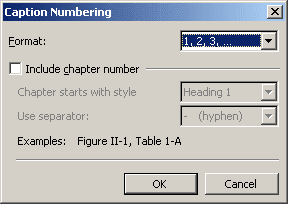
7. Repeat steps 3-6 for each type of object you want to label automatically.
8. Click OK.
You can add descriptive text to an automatic caption by placing your insertion point directly after the caption number in your document and then typing the additional information.