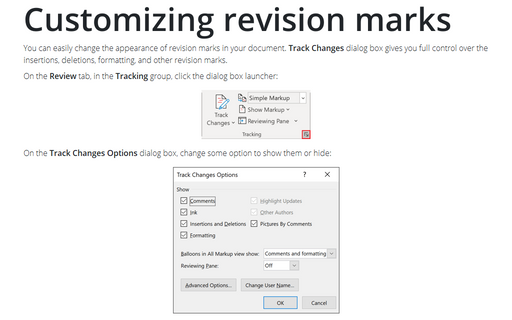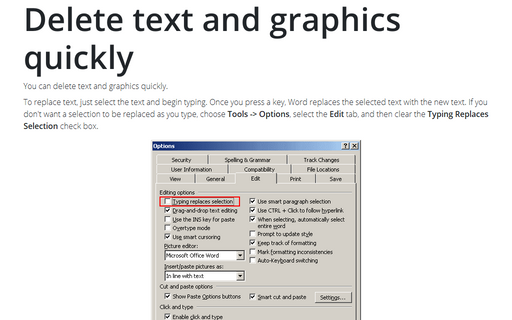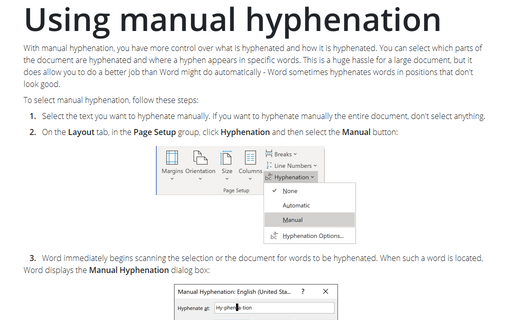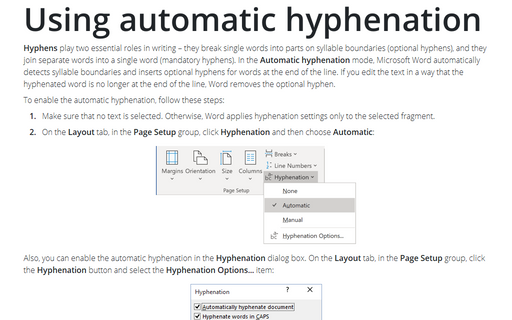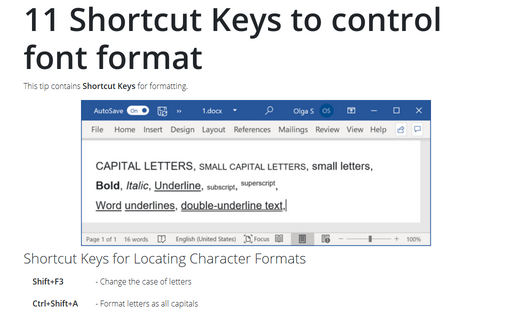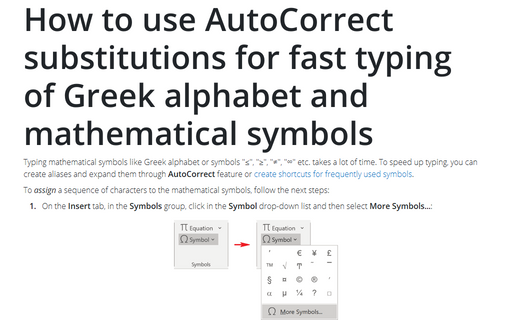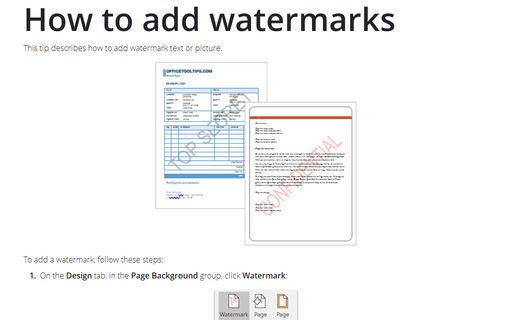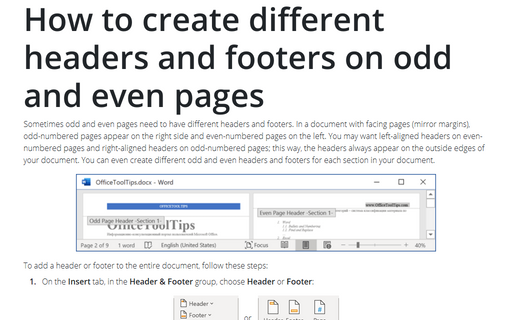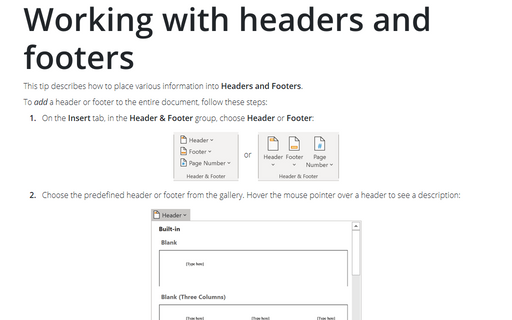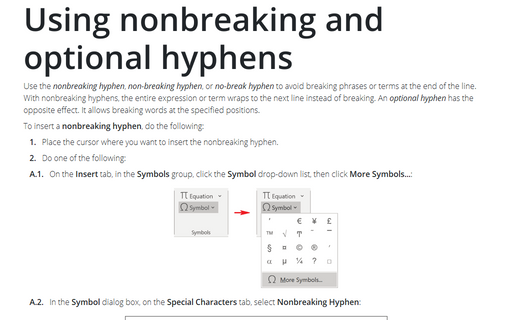Format in Word 2003
Customizing revision marks
You can easily change an appearance of revision marks in your document. Track Changes dialog box
gives you full control on the insertions, deletions, formatting and other revision marks.
Delete text and graphics quickly
You can delete text and graphics quickly.
Using manual hyphenation
With manual hyphenation, you have more control over what is hyphenated and how it is hyphenated. You can
select which parts of the document are hyphenated and where a hyphen appears in specific words. This is a
huge hassle for a large document, but it does allow you to do a better job than Word might do automatically
- Word sometimes hyphenates words in positions that don't look good.
Using automatic hyphenation
Automatic hyphenation inserts optional hyphens. An optional hyphen is a hyphen that Word uses only when a
word or a phrase appears at the end of a line. If the word or phrase moves to a different position because
of editing, the optional hyphen is removed.
11 Shortcut Keys to control font format
This tip contains Shortcut Keys for formatting.
How to use AutoCorrect substitutions for fast typing of Greek alphabet and mathematical symbols
Typing mathematical symbols like Greek alphabet or symbols "≤", "≥", "≠", "∞" etc. takes a
lot of time. To resolve this issue you can assign and expand them through AutoCorrect feature.
How to add watermarks
This tip describes how to add watermark text or picture.
How to create different headers and footers on odd and even pages
Sometimes odd and even pages need to have different headers and footers. In a document with facing pages
(mirror margins), odd-numbered pages appear on the right side and even-numbered pages on the left. You may
want left-aligned headers on even-numbered pages and right-aligned headers on odd-numbered pages; this way,
the headers always appear on the outside edges of your document. You can even create different odd and even
headers and footers for each section in your document.
Working with headers and footers
This tip describes how to place various information into Headers and Footers.
Using nonbreaking and optional hyphens
Use nonbreaking hyphens to hyphenate phrases or terms that you don't want to wrap to another line. With
nonbreaking hyphens, the entire phrase or term wraps to the next line instead of breaking.