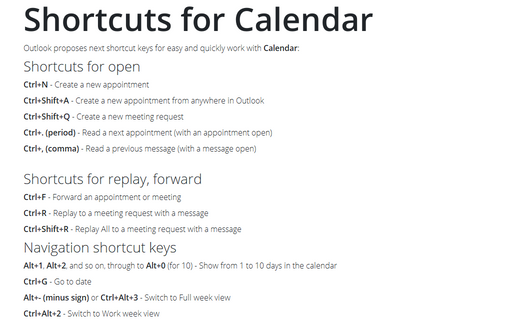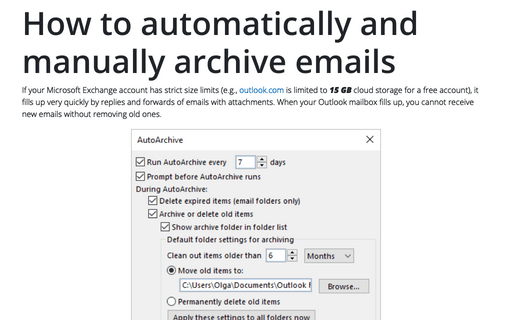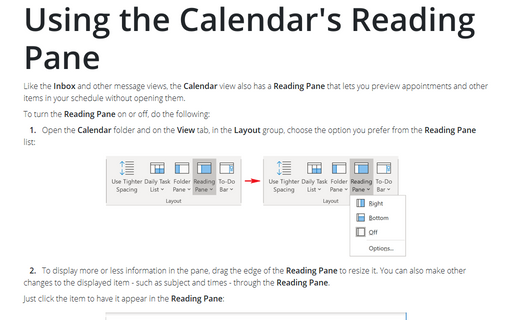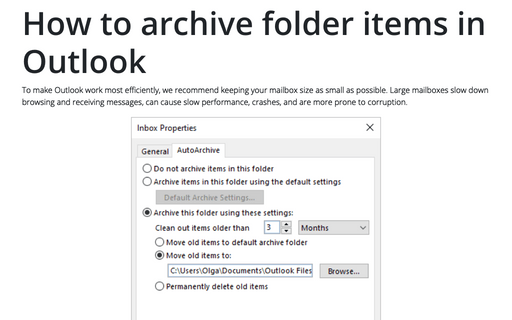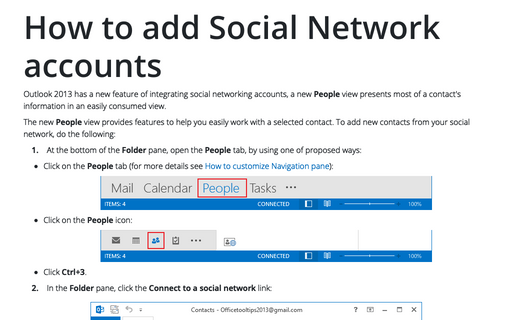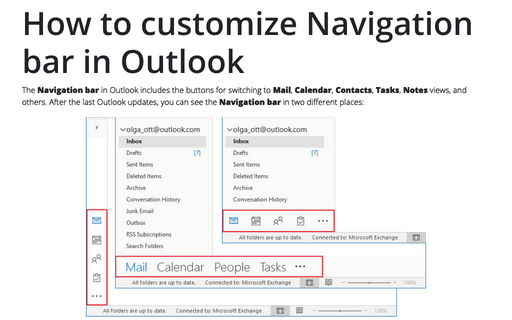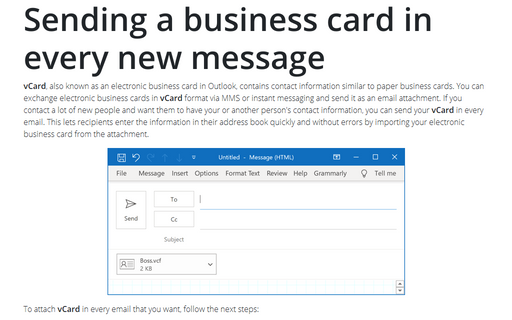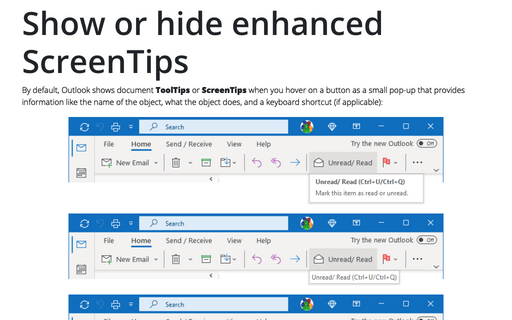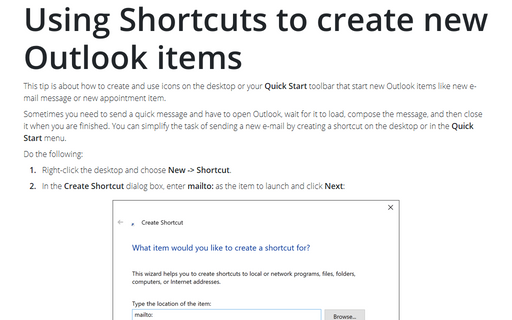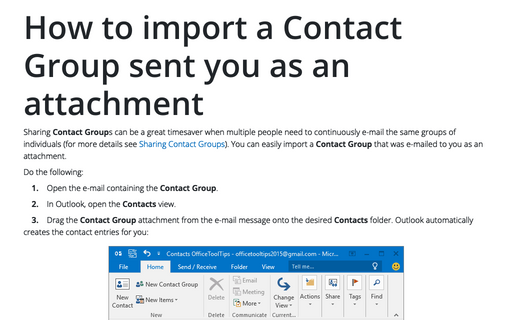Outlook 2013
Shortcuts for Calendar
Outlook proposes next shortcut keys for easy and quickly work with Calendar:
How to automatically and manually archive emails in Outlook
AutoArchive in Outlook moves old items to an archive. You can customize it for more comfortable using
of Outlook.
Using the Calendar's Reading Pane
Like the Inbox and other message views, the Calendar view also has a Reading Pane that
lets you preview appointments and other items in your schedule without opening them.
How to archive folder items in Outlook
AutoArchive in Outlook moves old items to an archive. You can customize it for more comfortable using
of Outlook.
How to add Social Network accounts
Outlook 2013 has a new feature of integrating social networking accounts, a new People view presents
most of a contact's information in an easily consumed view.
How to customize Navigation Bar in Outlook
You can easily customize Outlook layout by changing views, removing some buttons or changing the order on
the Navigation Bar. You can also change the order of the Outlook views on the Navigation Bar.
Sending a business card in every new message
In some situation you want to send your vCard in every e-mail. This lets recipients enter the
information in their address book quickly and without errors.
Show or hide enhanced ScreenTips
By default, Outlook shows document tooltips (or screentips) when you hover on a button, but this option can
be turned off.
Using Shortcuts to create new Outlook items
This tip is about how to create and use icons on the desktop or your Quick Start toolbar that start
new Outlook items like new e-mail message or new appointment item.
How to import a Contact Group sent you as an attachment
Sharing Contact Groups can be a great timesaver when multiple people need to continuously e-mail the
same groups of individuals (for more details see Sharing Contact Groups). You can easily import
a Contact Group that was e-mailed to you as an attachment.