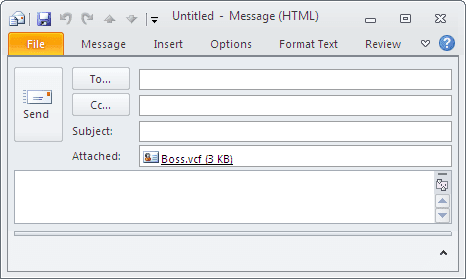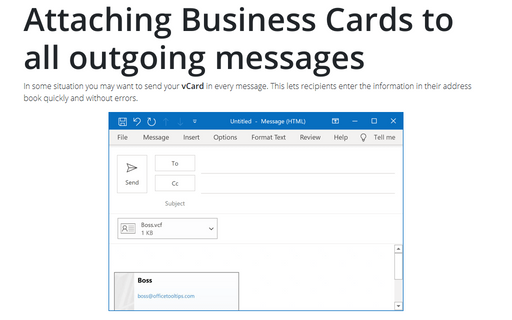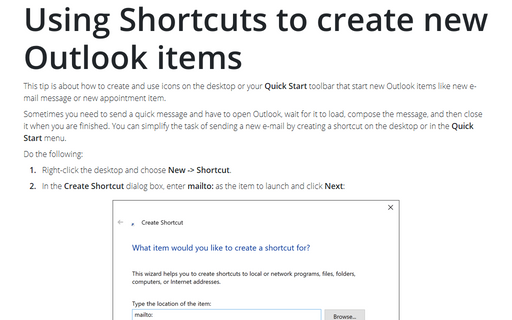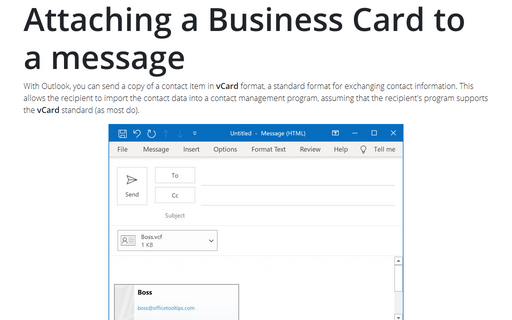Sending a business card in every new message
To attach vCard in every e-mail that you want, follow next steps:
1. Select the contact that you want to send.
2. In the Contact window, click the File button and select Save As... to display the Save As dialog box:
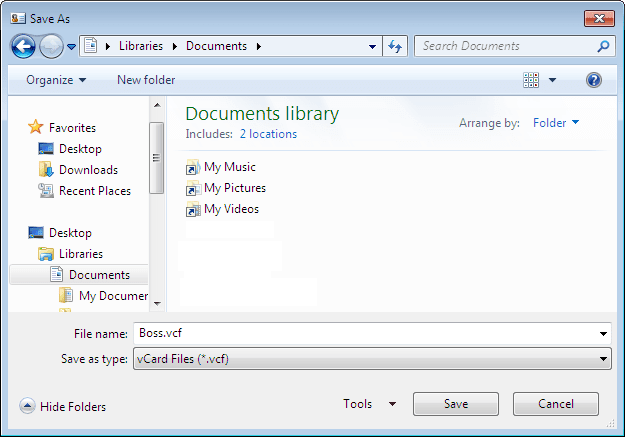
- Use the dialog box tools to navigate to the location where you want to save the vCard file.
- The default name for the file is the contact name. You can edit this if desired.
- In the Save as Type list, select vCard Files.
3. Click Save.
4. Create an email message and attach the vCard file that you just saved.
Note: To attach this file to every new message you can use the shortcut (for more details see Using Shortcuts to create new Outlook items):
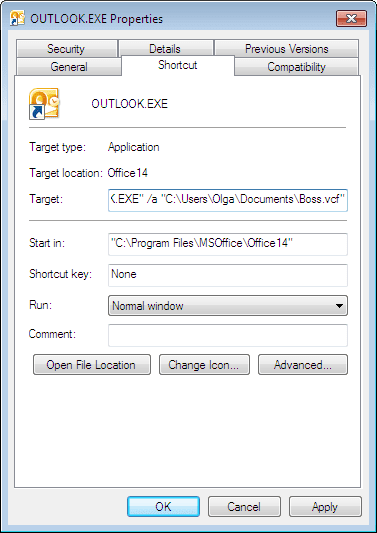
/a <filename> - Open a message form with the attachment specified by <filename>. The following example starts a new message and attaches the file named Picture.jpg:
"C:\Program Files\