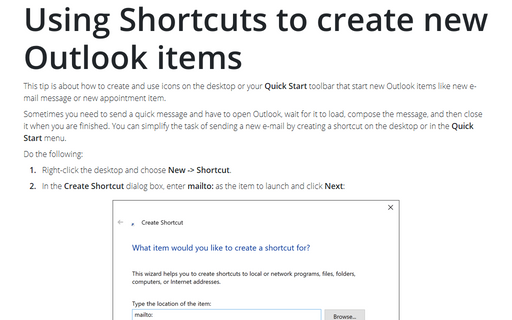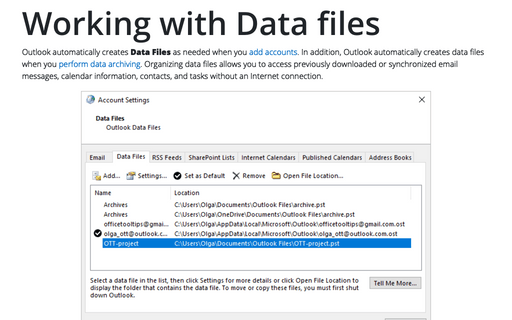Outlook Icon on Taskbar or Notification area (System Tray)
To enable this feature, follow these steps:
1. Right-click on the Outlook icon in the System Tray:
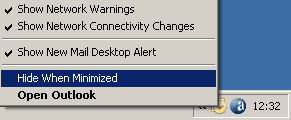
2. Select Hide When Minimized from the menu.
Another way to make these settings:
1. Choose Start -> Run... to display the Run dialog box:
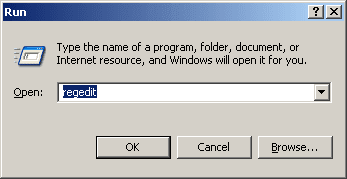
2. Enter regedit and press Enter to launch Registry Editor.
3. Navigate to the HKEY_CURRENT_USER\Software\Microsoft\Office\12.0\Outlook\Preference subkey.
4. Right-click in the right pane and choose New -> DWORD Value. Registry Editor creates the new value with a name such as New Value #1 and selects this name for editing.
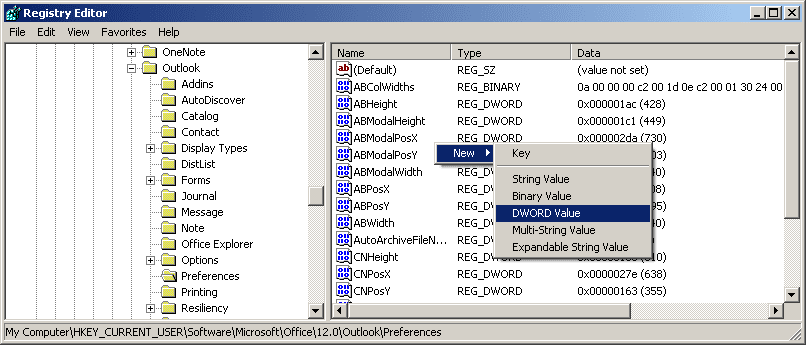
5. Type the name MinToTray over the default name and press Enter to apply the name.
6. Press Enter to display the Edit DWORD Value dialog box:
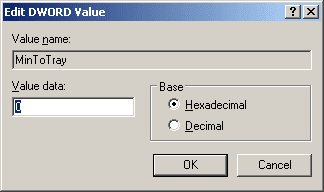
7. In the Base group box, make sure the Decimal option button is selected.
8. In the Value Data text box, enter the number:
- 0 - minimize Outlook to the Taskbar;
- 1 - minimize Outlook to the Tray.
9. Click the OK button to close the Edit DWORD Value dialog box.
10. Choose File -> Exit to close Registry Editor.