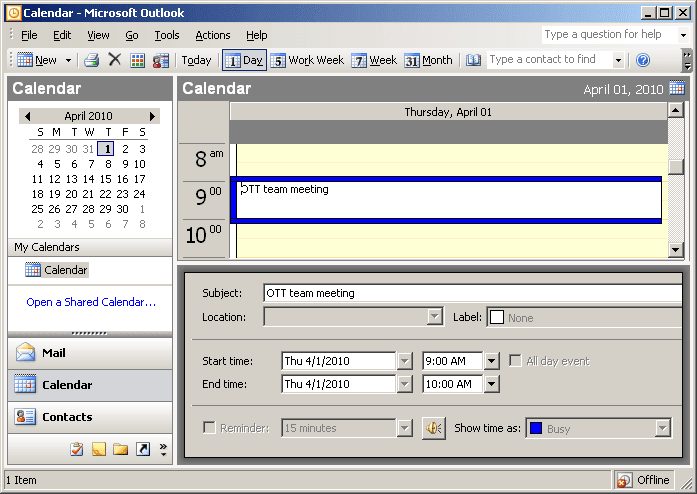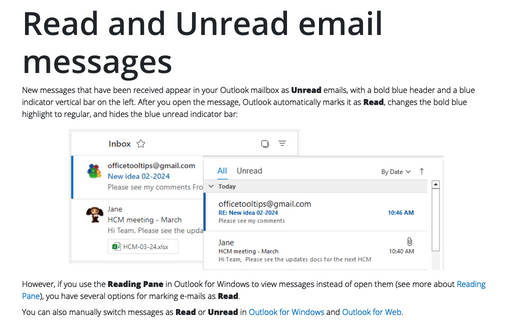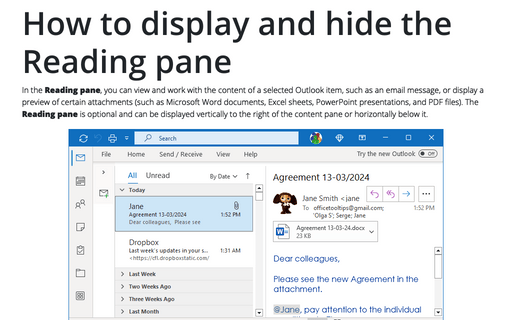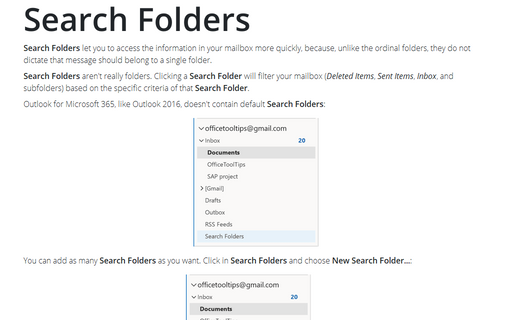Using the Calendar's Reading Pane
Outlook
2003
Like the Inbox and other message views, the Calendar view also has a Reading Pane that
lets you preview appointments and other items in your schedule without opening them.
To turn the Reading Pane on or off, open the Calendar folder and choose View -> Reading Pane, then choose Right, Bottom or Off. To display more or less information in the pane, drag the edge of the Reading Pane to resize it. You can also make other changes to the displayed item - such as subject and times - through the Reading Pane.
Just click the item to have it appear in the Reading Pane: