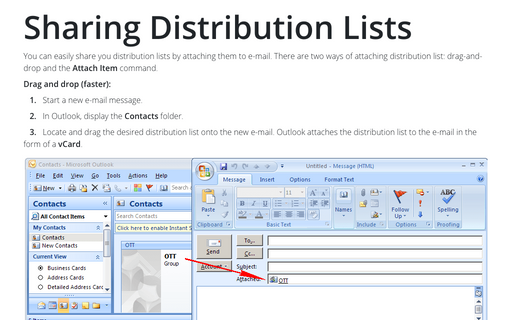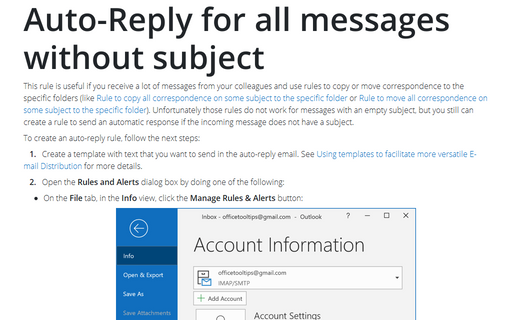Reply and forward options
Open the Tools menu and choose Options.
1. The Options dialog box opens. Click the E-mail Options button to open the E-mail Options dialog box:
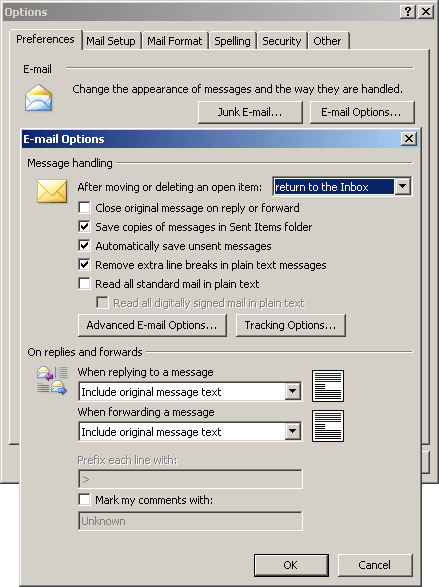
2. To specify which message to display after you move or delete an item, choose an option from the After Moving or Deleting an Open Item drop-down list.
3. Enable or disable any additional message-handling options.
4. Using the drop-down lists in the On Replies and Forwards area, specify whether Outlook should include the original message text when you reply to or forward a message.
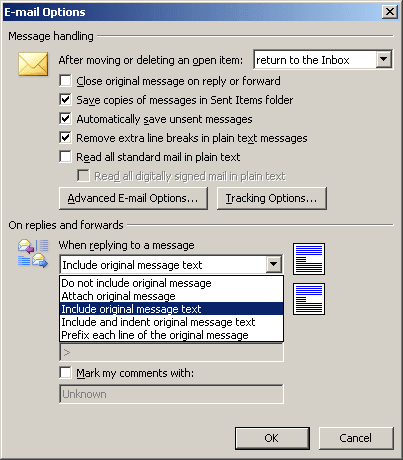
5. Click OK in the E-mail Options dialog box, and again in the Options dialog box.
By default, Outlook saves a copy of every e-mail message you send in the Sent Items folder. If you don't want a copy saved, uncheck the Save Copies of Messages in Sent Items Folder check box in the E-mail Options dialog box. You might do this if you don't need these copies or you don't want to take up the disk space required to store these messages.