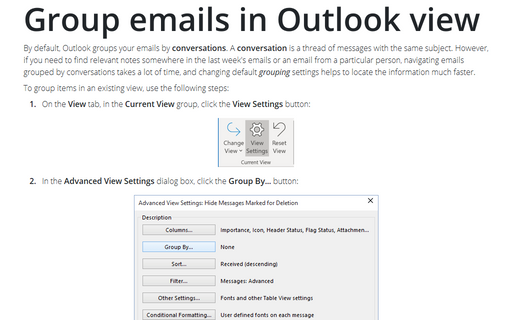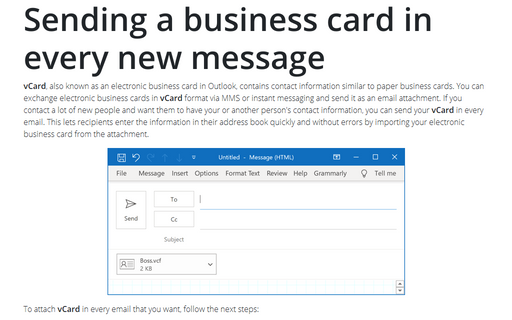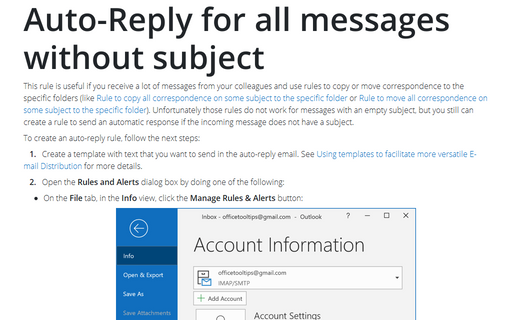Modifying a default view
Outlook
2003
Any of Outlook's default views can be modified to suit your needs. You can customize the fields displayed,
sorting, grouping, filtering, fonts, and other formatting options.
If you want to change the view, select View -> Arrange By -> Current View -> Customize Current View... to display the Customize View dialog box:
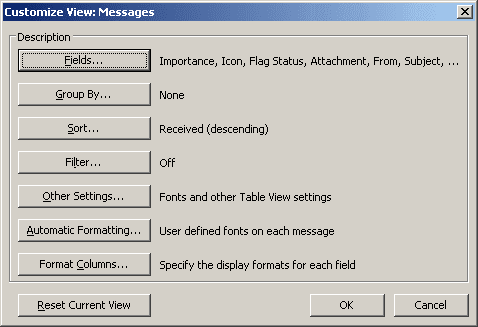
Click one of the buttons to change related view settings (explained in more detail in the text). The text next to each button describes the purpose of each:
- Fields... - Specify which fields (items of information) are included in the view. For
example, in the mail view:
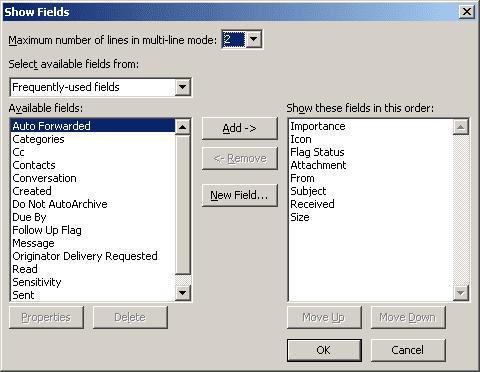
- Group By... - Define grouping for the displayed contacts based on one or more fields. For example, you could group contacts by company or subject (for more details see Grouping items in a view).
- Sort... - Define how items are sorted. You could sort by subject, for example.
- Filter... - Display only those items that meet your defined criteria.
- Other Settings... - Specify fonts, grid lines, and other details of contact view layout:
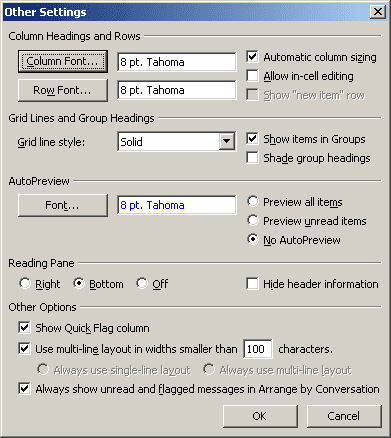
- Automatic Formatting... - Define special formatting that meet certain conditions such as an overdue task or have been flagged (see also Conditional formatting).
- Format Columns... - Define formatting for columns in the view.
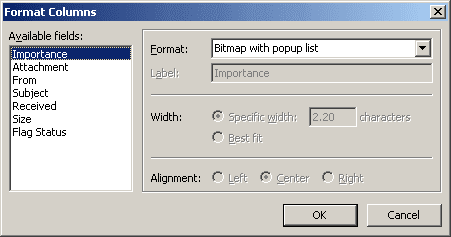
If necessary, click Reset Current View to return the view to its original default settings.