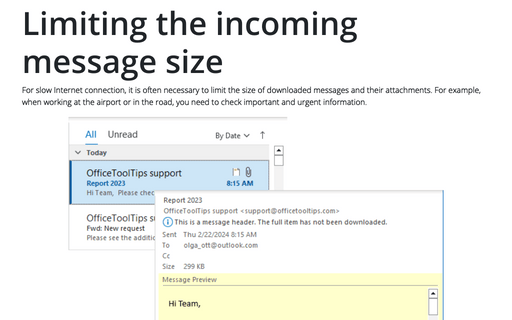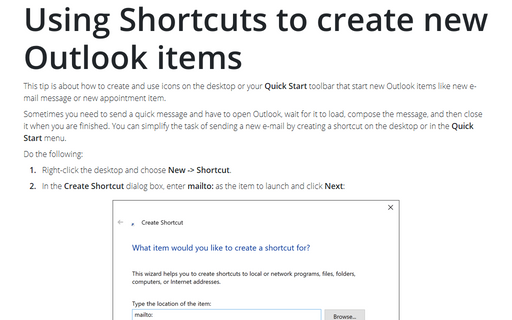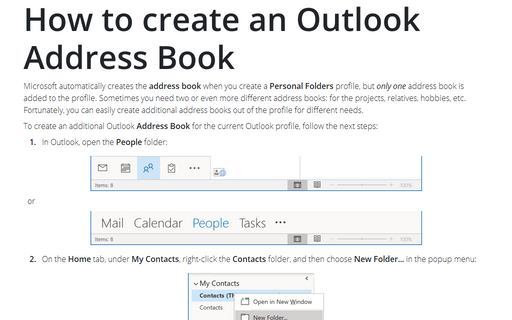How to set Outlook to download only E-mail headers
This enables to you browse through your e-mails without actually having to download all the e-mails and their attachments in their entirety, which can often be a lengthy task.
To configure Outlook to download only the e-mail headers, do the following:
1. Select Tools -> Options... and go to the Mail Setup tab.
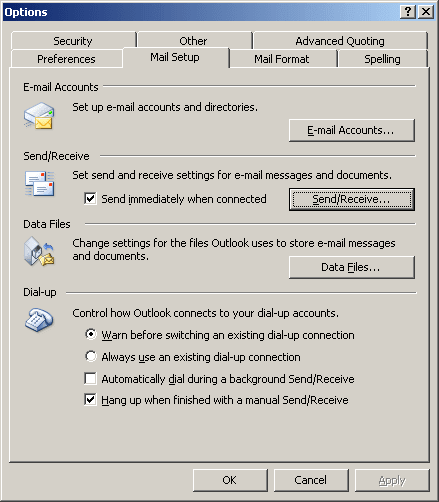
2. Click the Send/Receive... button to display the Send/Receive Groups dialog box. Then select the group you want to modify the settings for, and click the Edit... button.
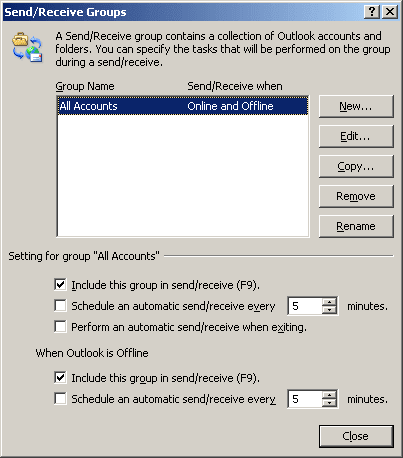
3. From the Accounts section on the left side of the dialog box, you can select the mail account that you want to modify the settings for.
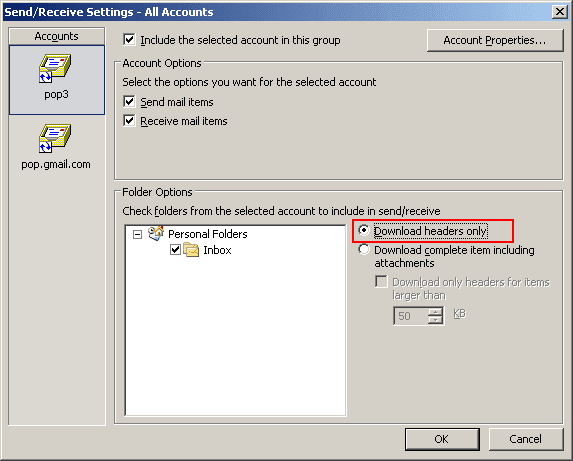
4. Select a folder from the list of folders in the Folder Options section and then choose the option Download headers only.
It is possible to have different setting for each folder in an account, so, for example, you could set Outlook to download only headers in a folder that you know gets a large volume of e-mails.