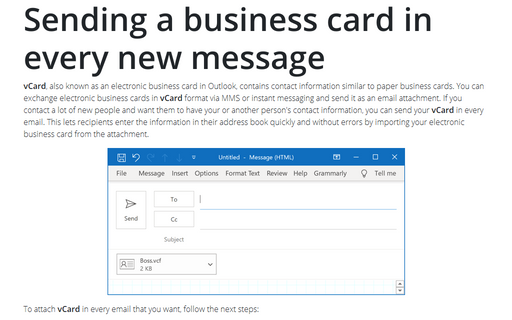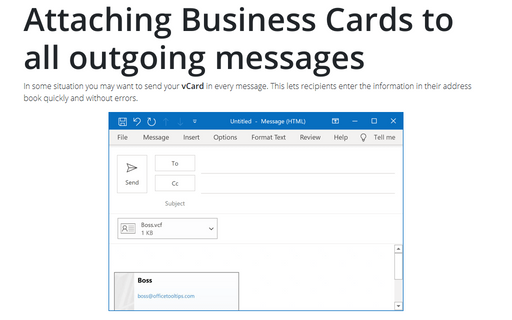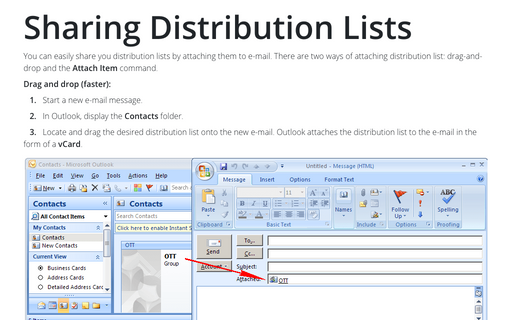Attaching a Business Card to a message
To share your contact information with others using a vCard, follow next steps:
1. In Outlook, open the Contacts folder and select the contact item you want to send:
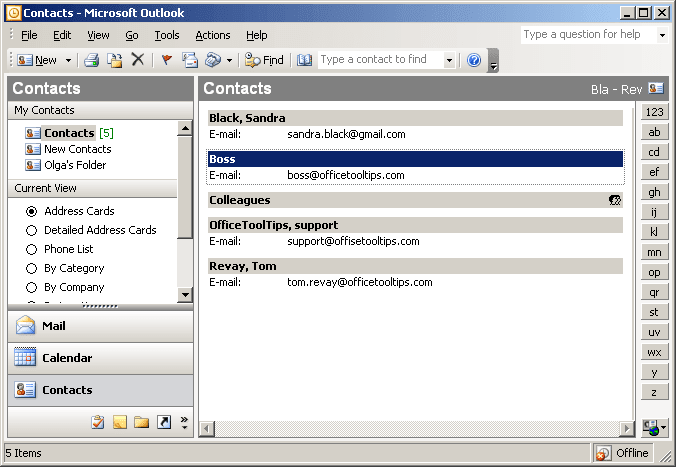
2. Choose Action -> Forward As vCard. Outlook inserts the vCard into the message:
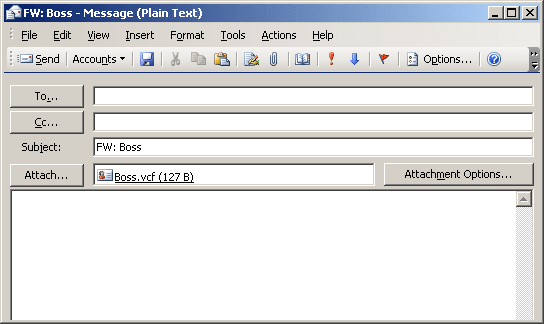
3. Complete the message as you normally would and click Send.
NOTE: If you know that the recipient uses Outlook, you can right-click the contact and choose Forward or select the contact and choose Action -> Forward to send the contact data as an Outlook contact item. Outlook users can also use vCard attachments.