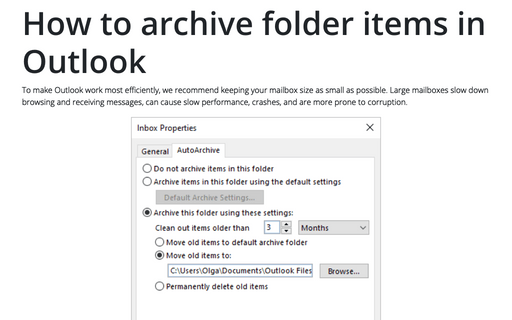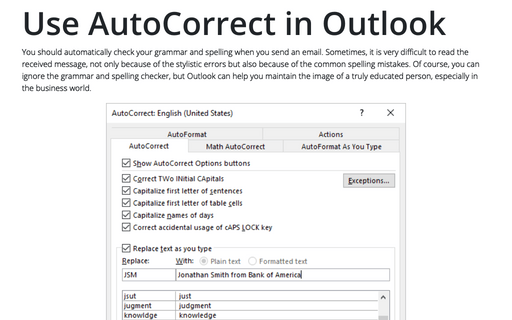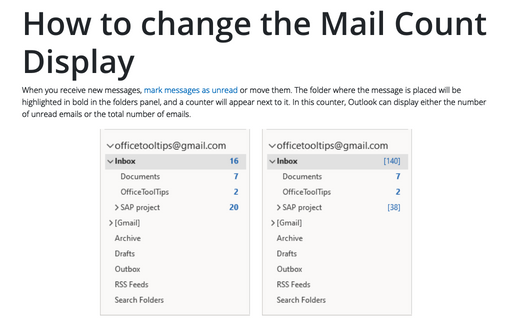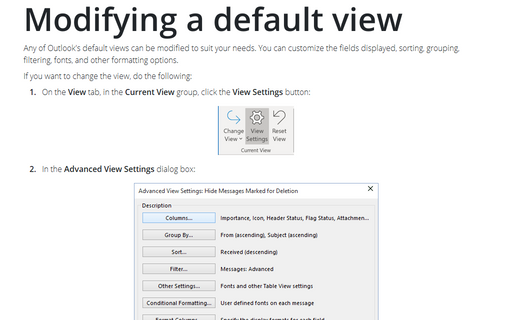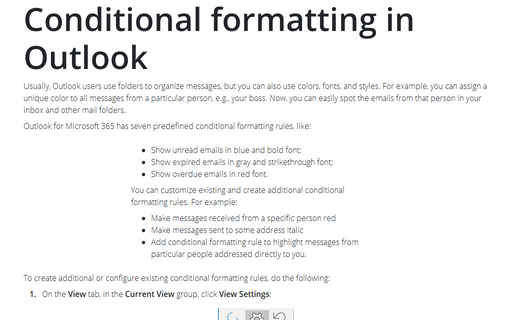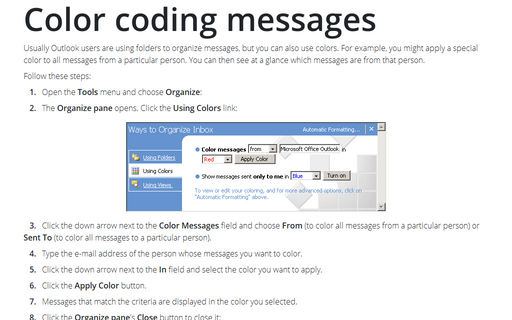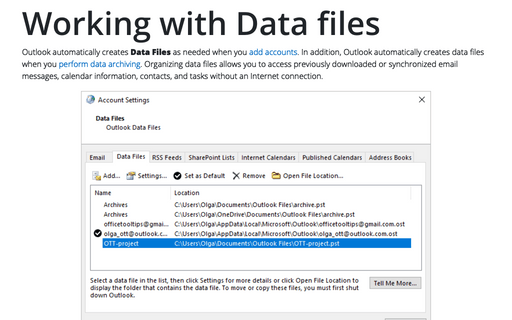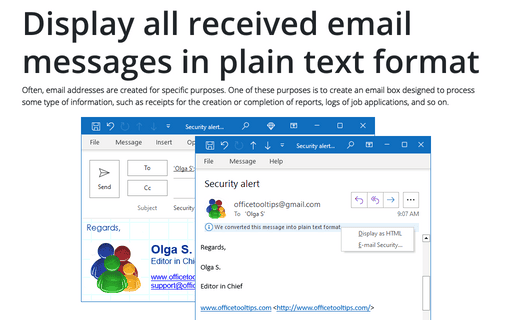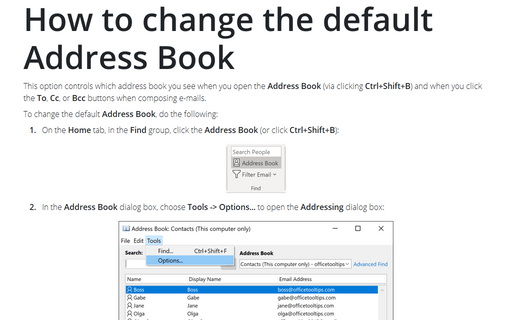Settings in Outlook 2003
How to archive folder items in Outlook
AutoArchive in Outlook moves old items to an archive. You can customize it for more comfortable using
of Outlook.
Use AutoCorrect in Outlook
Outlook, like other Office applications, supports AutoCorrect - a feature that allows Outlook to
correct common spelling and typing errors and to replace characters with symbols. You also can use
AutoCorrect as a shortcut, which means you can type a small string of characters and have those
characters replaced by a longer string.
How to change the Mail Count Display
Outlook can display either the number of unread e-mails or the total number of e-mails in a folder alongside
the folder name.
Modifying a default view
Any of Outlook's default views can be modified to suit your needs. You can customize the fields displayed,
sorting, grouping, filtering, fonts, and other formatting options.
Conditional formatting in Outlook
Usually Outlook users are using folders to organize messages, but you can also use colors. For example, you
might apply a special color to all messages from a particular person. You can then see at a glance which
messages are from that person.
Color coding messages
Usually Outlook users are using folders to organize messages, but you can also use colors. For example, you
might apply a special color to all messages from a particular person. You can then see at a glance which
messages are from that person.
Working with Data files in Outlook
Although Outlook automatically creates Data Files as needed when you add accounts, you might want to
add your own Data Files (PSTs) to a profile. For example, perhaps you use an Exchange Server account
for your primary Outlook store, but want a set of personal folders to serve as an archive; or perhaps you
have an Exchange Server account and are adding a POP3 account.
Display all received email messages in plain text format
In order to increase the speed of opening e-mail messages and reduce risks involved with opening of
unsolicited messages, you can switch Outlook to the plain text reading mode.
How to use a Desktop Alert
The Desktop Alert is an alert window that pops up when a new e-mail arrives in the Outlook default
Inbox.
How to change the default Address Book
This option controls which address book you see when you open the Address Book (via clicking
Ctrl+Shift+B) and when you click the To, Cc, or Bcc buttons when composing
e-mails.