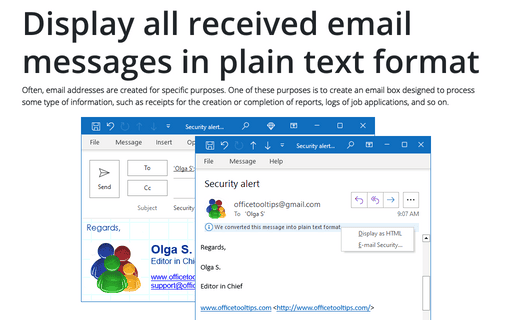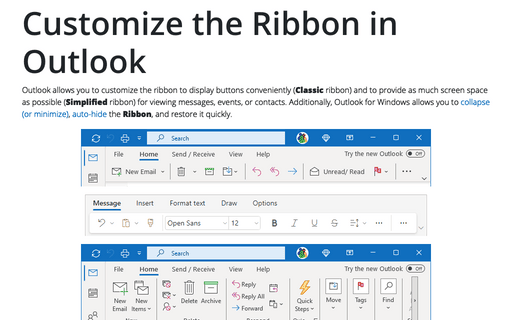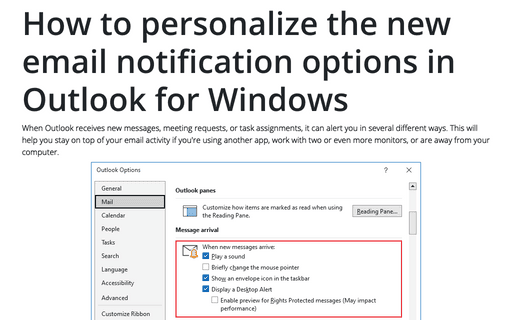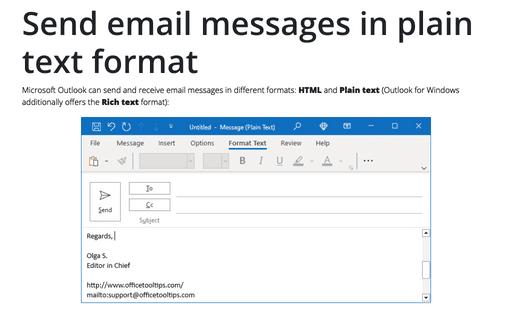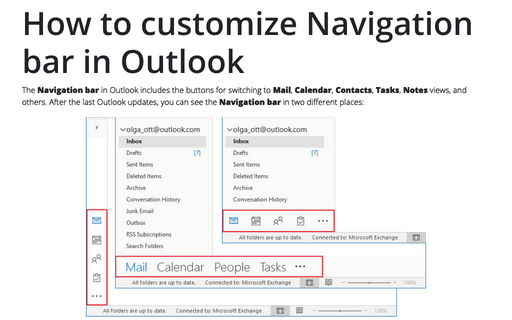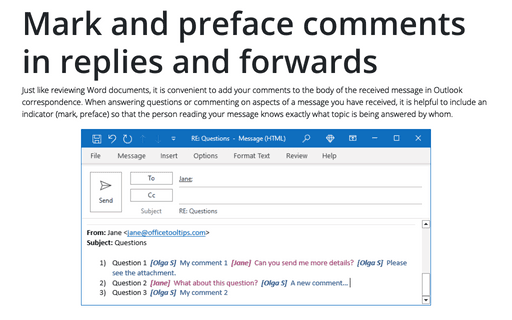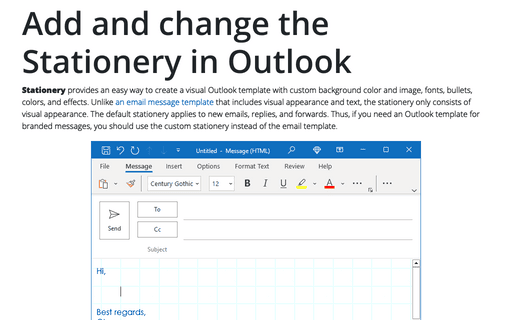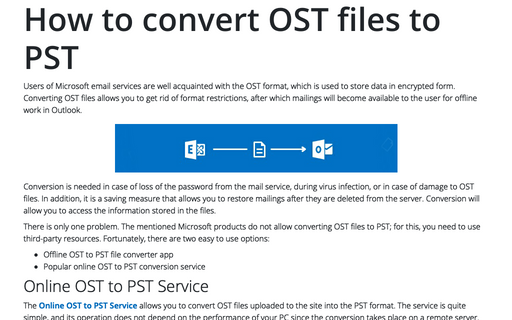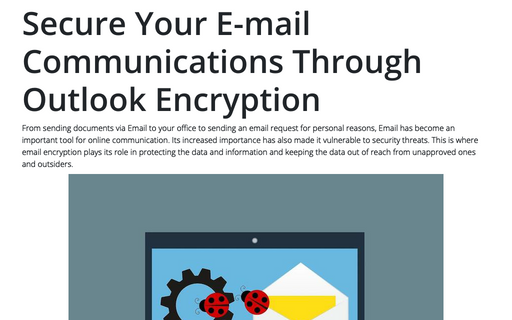Outlook 365
Display all received email messages in plain text format
Often, email addresses are created for specific purposes. One of these purposes is to create an email box designed to process some type of information, such as receipts for the creation or completion of reports, logs of job applications, and so on.
Customize the Ribbon in Outlook
Outlook allows you to customize the ribbon to display buttons conveniently (Classic ribbon) and to provide as much screen space as possible (Simplified ribbon) for viewing messages, events, or contacts. Additionally, Outlook for Windows allows you to collapse (or minimize), auto-hide the Ribbon, and restore it quickly.
How to personalize the new email notification options in Outlook for Windows
When Outlook receives new messages, meeting requests, or task assignments, it can alert you in several different ways. This will help you stay on top of your email activity if you're using another app, work with two or even more monitors, or are away from your computer.
How to use a Desktop Alert
The Desktop Alert is an alert window that pops up when you receive a new email, a meeting request, or a task request to the Outlook default Inbox.
Send email messages in plain text format
Microsoft Outlook can send and receive email messages in different formats: HTML and Plain text (Outlook for Windows additionally offers the Rich text format):
How to customize Navigation bar in Outlook
The Navigation bar in Outlook includes the buttons for switching to Mail, Calendar, Contacts, Tasks, Notes views, and others. After the last Outlook updates, you can see the Navigation bar in two different places:
Mark and preface comments in replies and forwards
Just like reviewing Word documents, it is convenient to add your comments to the body of the received message in Outlook correspondence. When answering questions or commenting on aspects of a message you have received, it is helpful to include an indicator (mark, preface) so that the person reading your message knows exactly what topic is being answered by whom.
Add and change the Stationery in Outlook
Stationery provides an easy way to create a visual Outlook template with custom background color and image, fonts, bullets, colors, and effects. Unlike an email message template that includes visual appearance and text, the stationery only consists of visual appearance. The default stationery applies to new emails, replies, and forwards. Thus, if you need an Outlook template for branded messages, you should use the custom stationery instead of the email template.
How to convert OST to PST online for free
Users of Microsoft email services are well acquainted with the OST format, which is used to store data in encrypted form. Converting OST files allows you to get rid of format restrictions, after which mailings will become available to the user for offline work in Outlook.
Secure Your E-mail Communications Through Outlook Encryption
From sending documents via Email to your office to sending an email request for personal reasons, Email has become an important tool for online communication. Its increased importance has also made it vulnerable to security threats. This is where email encryption plays its role in protecting the data and information and keeping the data out of reach from unapproved ones and outsiders.