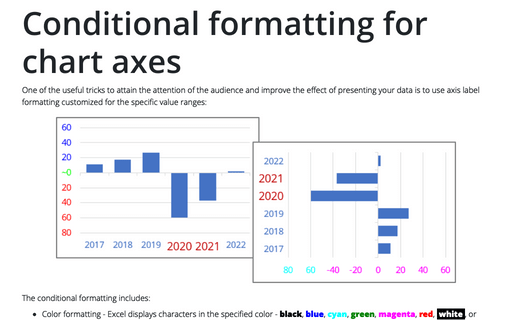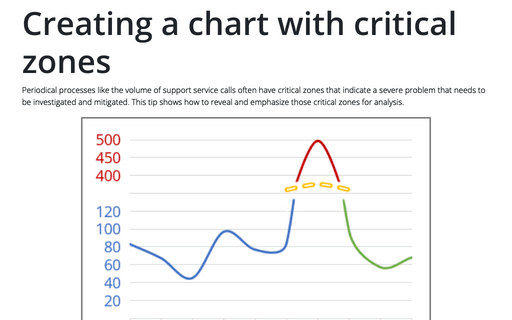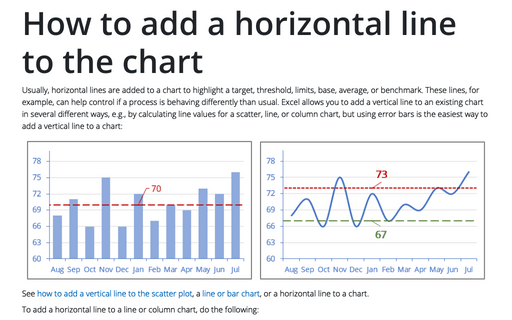How to hide points on the chart axis
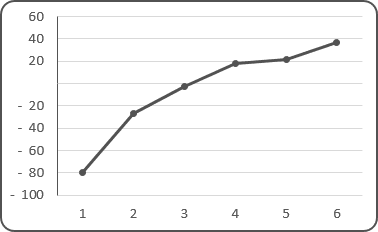
To hide some points in the Excel 2016 chart axis, do the following:
1. Right-click in the axis and choose Format Axis... in the popup menu:
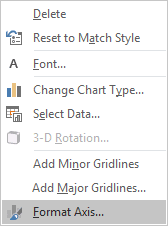
2. On the Format Axis task pane, in the Number group, select Custom category and then change the field Format Code:
# ###;- # ###;;
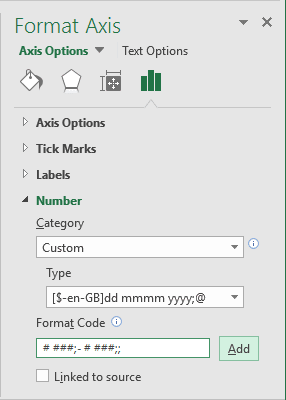
The first applies to positive values, the second to negative values, and the third to zero (for more details see Conditional formatting of chart axes).
3. Click the Add button.
See also this tip in French: Comment masquer des points sur l'axe du graphique.