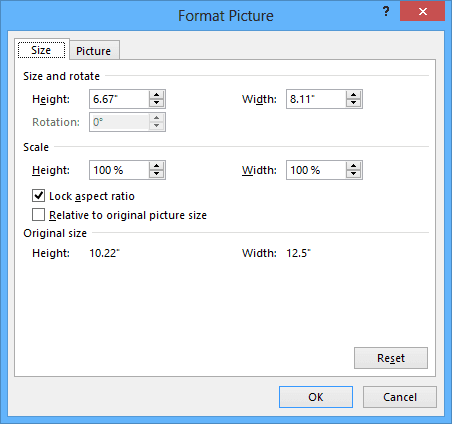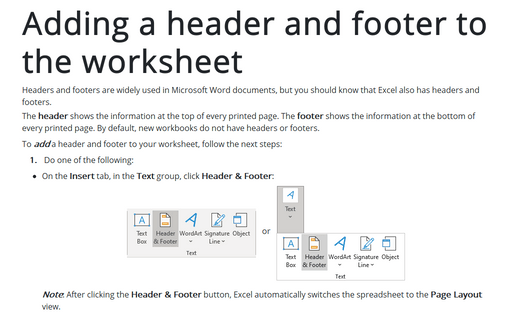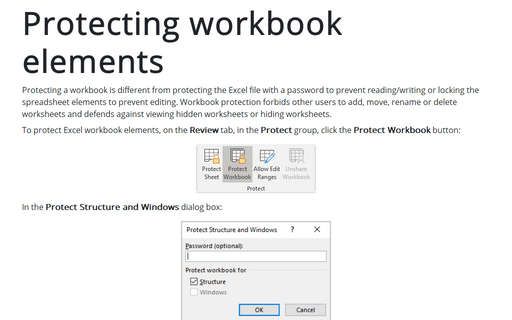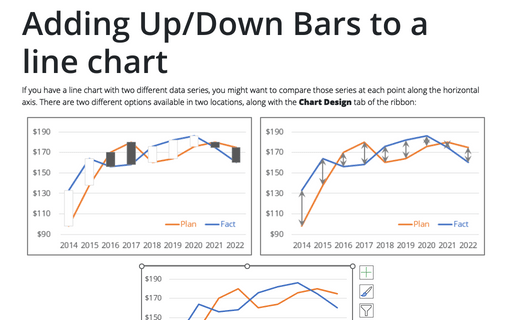Adding watermarks to workbook
Excel
2013
This tip describes how to add watermark text or picture to your workbook.
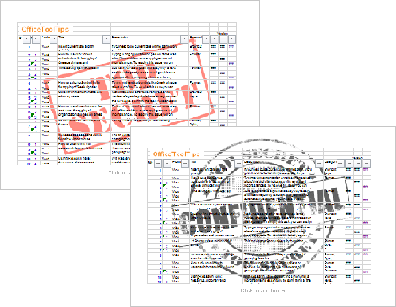
To add a watermark, follow these steps:
1. On the View tab, in the Workbook Views group, click Page Layout:
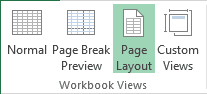
2. Click the center section of the header:
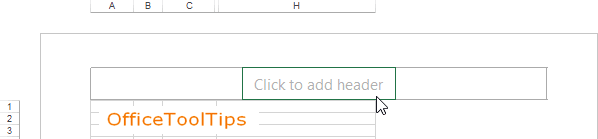
3. Under Header & Footer Tools, on the Design tab, in the Header & Footer Elements group, click Picture:
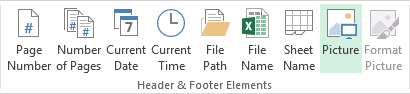
4. In the Insert Pictures dialog box, choose the picture you want to become a watermark.
5. Click outside the header to see your watermark.
Notes:
- To center the image in the middle of the page, click the center section of the header and add some
carriage returns before the &[Picture] code.
You'll need to experiment to determine the number of carriage returns required to push the image into the body of the worksheet. - If you need to adjust the image (for example, make it lighter), do the following:
- Click the center section of the header.
- Under Header & Footer Tools, on the Design group, in the Header &
Footer Elements group, click Format Picture:
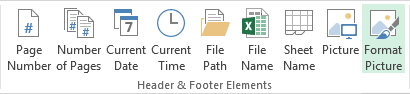
- In the Format Picture dialog box, you can do an additional changes: