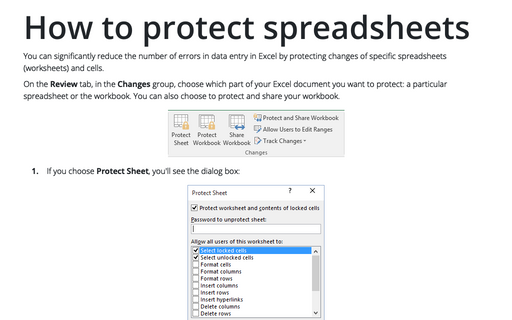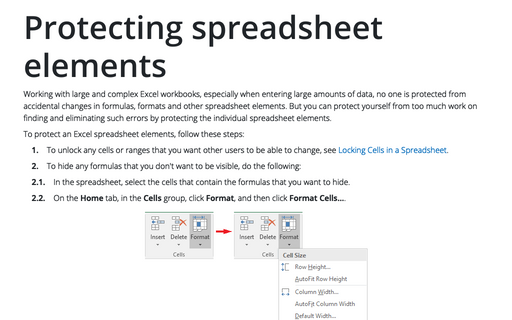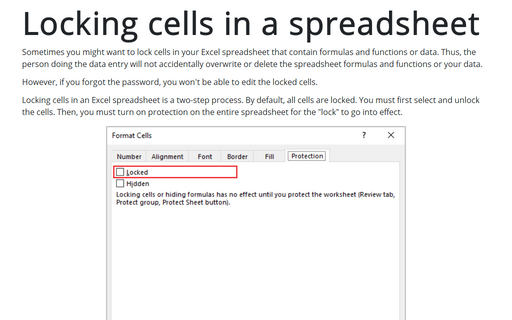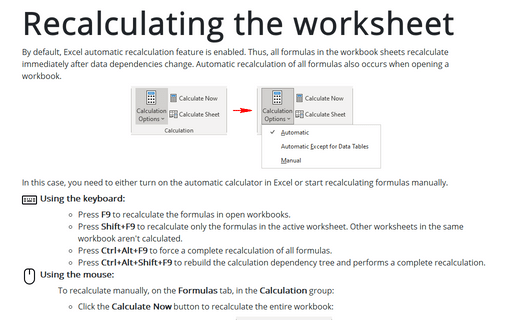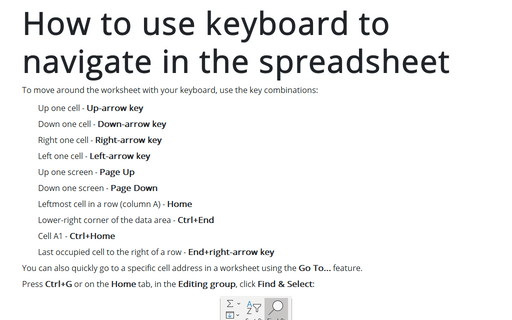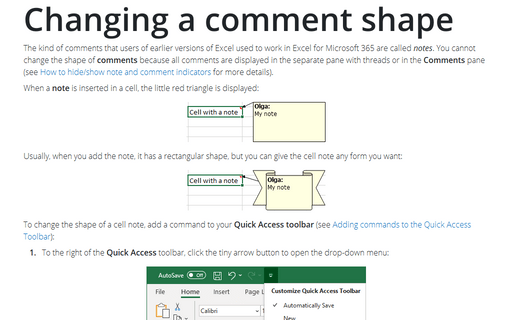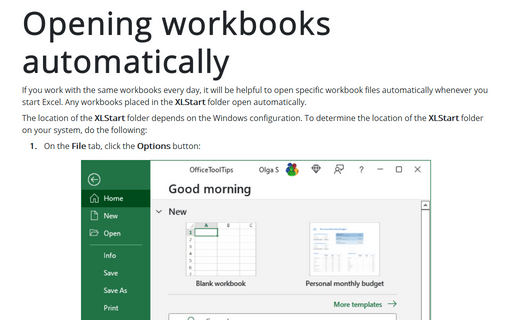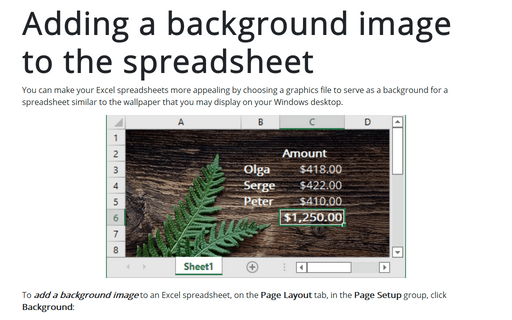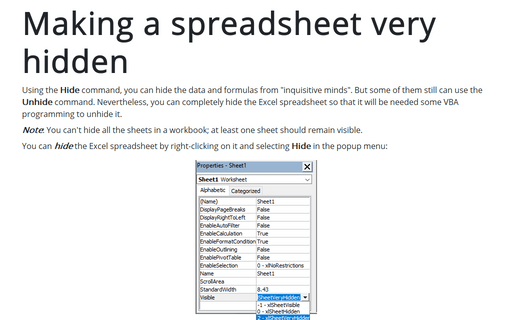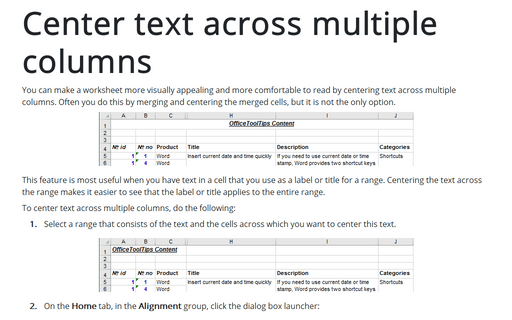Excel 2010
How to protect spreadsheets
You can significantly reduce the number of errors in data entry in Excel by protecting changes of specific
spreadsheets (worksheets) and cells.
Protecting spreadsheet elements
Working with large and complex Excel workbooks, especially when entering large amounts of data, no one is
protected from accidental changes in formulas, formats and other spreadsheet elements. But you can protect
yourself from too much work on finding and eliminating such errors by protecting the individual spreadsheet
elements.
Locking cells in a spreadsheet
Sometimes you might want to lock cells in your Excel spreadsheet that contain formulas and functions or
data. Thus, the person doing the data entry will not accidentally overwrite or delete the spreadsheet
formulas and functions or your data.
Recalculating the worksheet
If you are working with huge workbooks that contain a very large number of formulas, functions, and data,
you can turn off the automatic recalculation.
How to use keyboard to navigate in the spreadsheet
To move around the worksheet with your keyboard, use the key combinations:
Changing a comment shape
Normally, cell comments are rectangular, but you can give a cell comment any shape you want:
Opening workbooks automatically
If you work with the same workbooks every day it will be helpful to open specific workbook files
automatically whenever you start Excel. Any workbooks placed in the XLStart folder open
automatically.
Adding a background image to the spreadsheet
You can make your Excel spreadsheets more appealing by choosing graphics file to serve as a background for a
spreadsheet similar to the wallpaper that you may display on your Windows desktop.
Making a spreadsheet very hidden
Using the Hide command you can hide the data and formulas from "inquisitive minds". But some of them
still can use Unhide command. Nevertheless you can completely hide Excel spreadsheet so that it will
be needed some VBA programming to unhide it.
Center text across multiple columns
You can make a worksheet more visually appealing and easier to read by centering text across multiple
columns. Often you do this by merging and centering the merged cells, but it is not the only option.