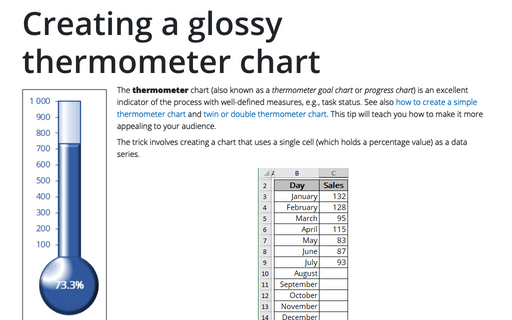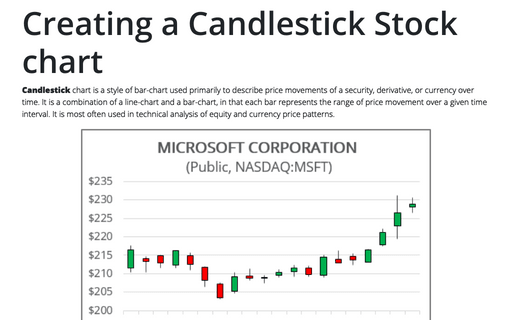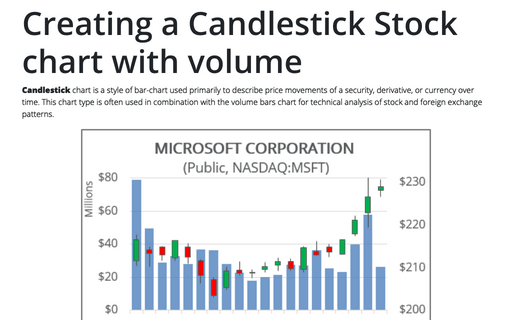Creating picture charts
Excel
2007
Excel makes it easy to incorporate a pattern, texture, or graphic file for elements in your chart. E.g., you
can create funny burger sales chart for your colleagues.
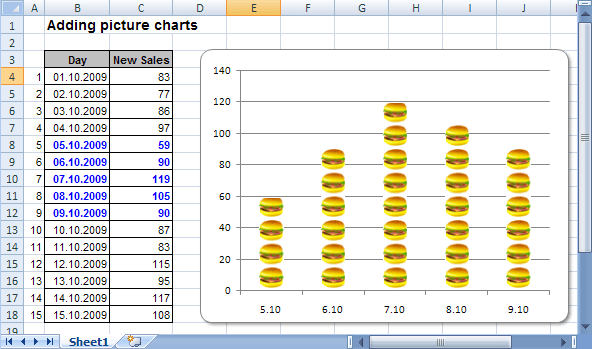
To convert a data series to pictures, follow these steps:
1. Start with a column or bar chart (either standard or 3-D).
2. To open Format Data Series dialog box, do any of the following:
- Select the series and on the Layout tab, in the Current Selection group, choose
Format Selection:
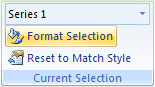
- Select Format Selection... in the popup menu:
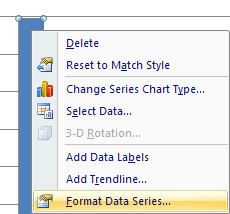
3. In the Fill tab choose the Picture or texture fill option:
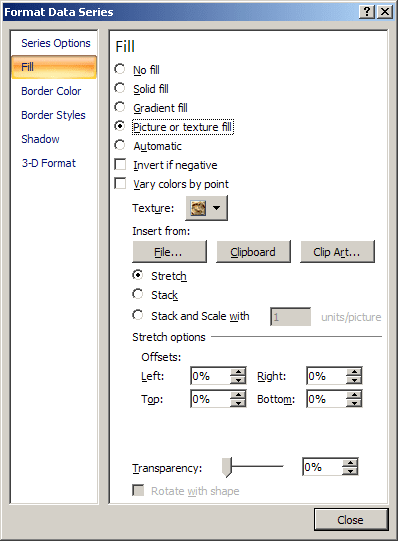
4. In the Insert from group, choose a way to insert picture.
5. Click Close to close dialog box.
You'll probably find that you need to play around with the settings to make your graphics work out the way you'd like.