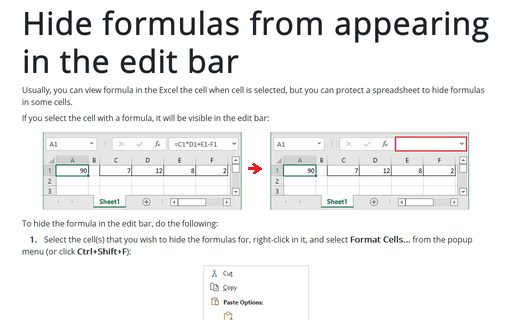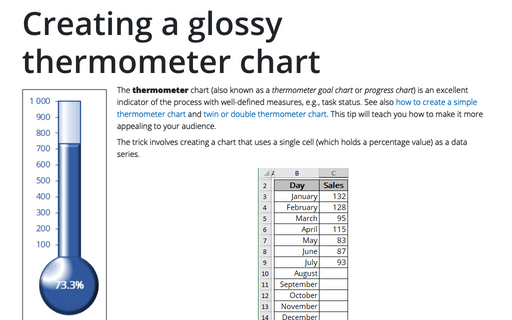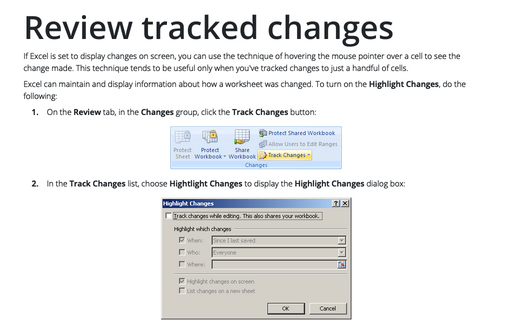How to hide/display comment indicators
Excel
2003
When a comment has been inserted in a cell, the little red triangle is being displayed to indicate a comment
in a cell. This tip is how to hide/display this indicator.
When you add the comment in Excel cell, the little red triangle is being displayed:
To hide/display comments in Excel, do the following:
1. Select Tools -> Options to open the Options dialog box.
2. On the View tab, in the Comments section, choose the option:
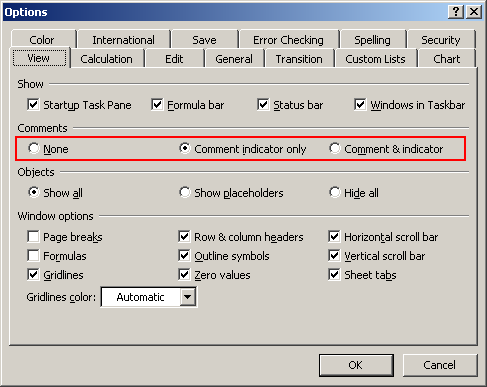
- None to hide indicators:

- Comment indicator only to display all indicators like a little red triangle and display the comment only when you open it
- Comment & indicator to display indicators and comments always: