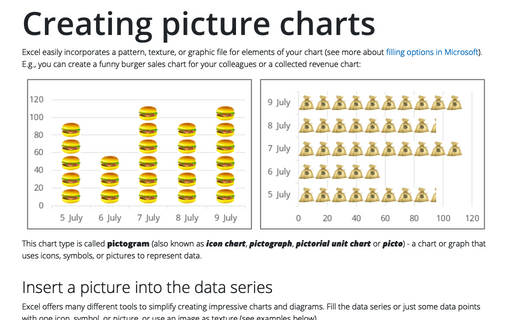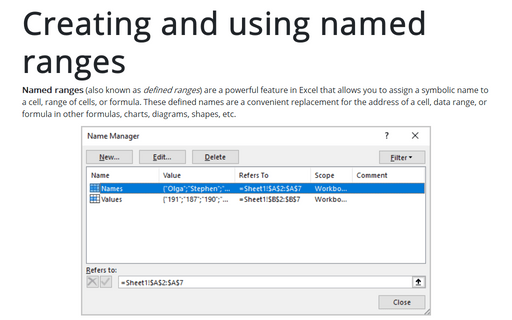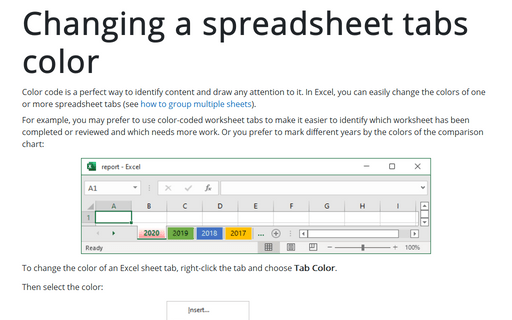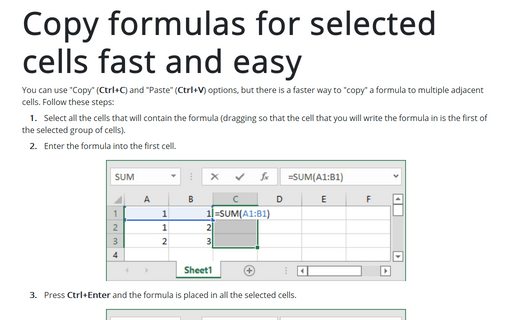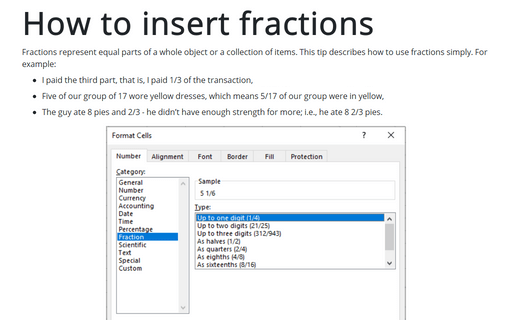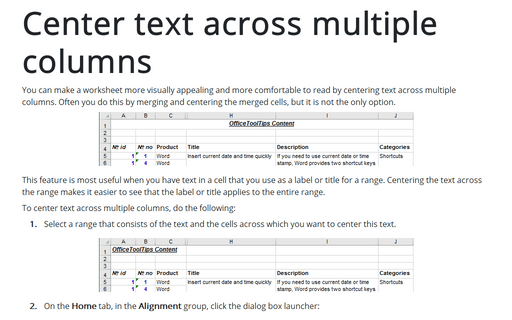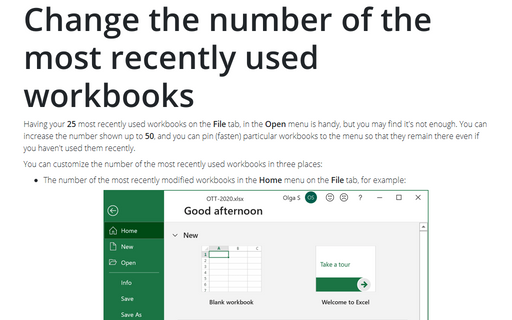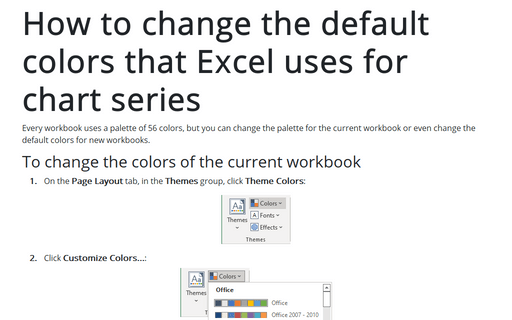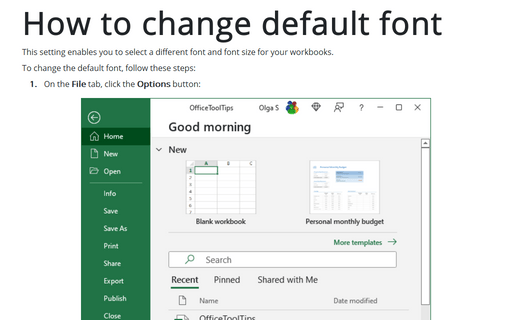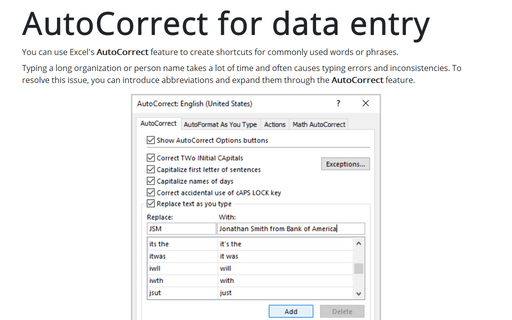Excel 2003
Creating picture charts
Excel makes it easy to incorporate a pattern, texture, or graphic file for elements in your chart. E.g., you
can create funny burger sales chart for your colleagues.
Creating and using named ranges
Range names is a powerful Excel feature which allows you to give a symbolic name for the cell or range of
cells to be later used as convenient replacement for cell/range address in formulas.
Changing a spreadsheet tabs color
Color code is a perfect way to identify content and draw an attention to it. In Excel you can easily change
colors of one or more spreadsheet tabs.
Copy formulas for selected cells fast and easy
You can use "Copy" (Ctrl+C) and "Paste" (Ctrl+V) options, but there is faster way to "copy" a formula to
multiple adjacent cells.
How to insert fractions
This tip describes how to use fractions simply.
Center text across multiple columns
You can make a worksheet more visually appealing and easier to read by centering text across multiple
columns. Often you do this by merging and centering the merged cells, but it is not the only option.
Change the number of the most recently used workbooks
Having your 4 most recently used workbooks on the File menu (or Getting Started pane)
is handy, but you may find it's not enough. You can increase the number shown up to 9.
How to change the default colors that Excel uses for chart series
Every workbook uses a palette of 56 colors, but you can change palette for the current workbook or even
change the default colors for new workbooks.
How to change default font
This setting enables you to select a different font and font size for your worksheets.
AutoCorrect for data entry
You can use Excel's AutoCorrect feature to create shortcuts for commonly used words or phrases.